This article illustrates how to embed Google docs into WordPress. Embedding Google Docs into WordPress can be a great way to share documents with your readers or collaborate on content.
This is a systematic guide on how to do it-
- Create a Google Doc-
Go to Google Docs (docs.google.com) and create a fresh document or open an present one.
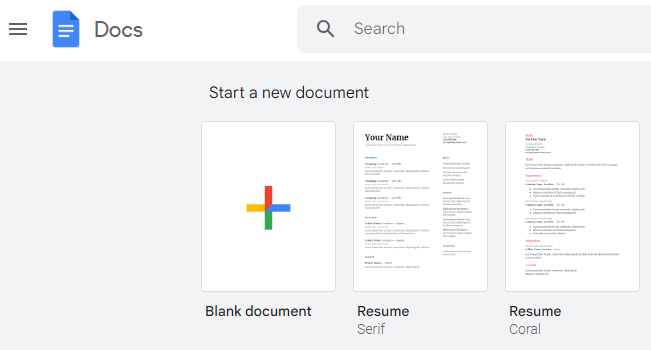
- Share the Google Doc-
- Click on the “Share” button in the top-right corner of the document.
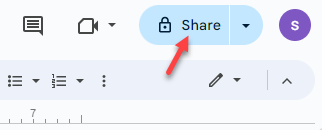
- In the “Share with others” dialog box, click on “Get link” in the bottom-right corner.
- Select the suitable sharing settings (e.g., “Anyone with the link can view”).
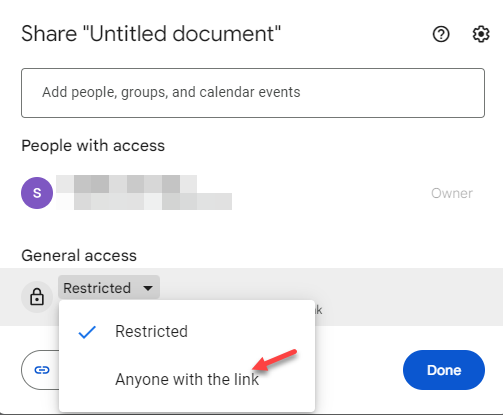
- Copy the link provided.
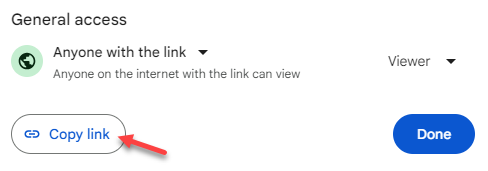
- Click on the “Share” button in the top-right corner of the document.
- Embed the Google Doc in WordPress-
- Go to your WordPress dashboard.
- Create a new post or page, or edit an existing one.
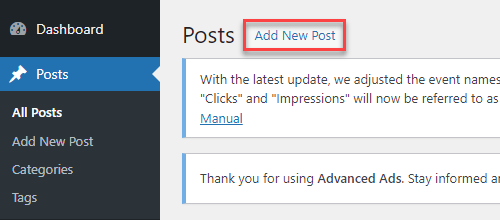
- Switch to the “Text” or “HTML” mode (not the visual editor) in the editor mode.
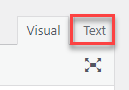
- Paste the Google Docs link you copied earlier.
- WordPress will automatically convert the link into an embedded Google Doc.
- Adjust the Embed Settings (Optional)-
- If you wish to customise the appearance or behavior of the embedded Google Doc, you can do so by adding parameters to the URL.
For example, you can add &embedded=true to the end of the URL to ensure that the document is embedded in the page rather than displayed in a new tab. - You can also add &headers=false to hide the document’s title and header.
- If you wish to customise the appearance or behavior of the embedded Google Doc, you can do so by adding parameters to the URL.
- Preview and Publish-
- Switch back to the “Visual” editor to see a preview of the embedded Google Doc.
- If everything looks good, you can publish or update your post or page.
- Test the Embedded Google Doc-
- View the published post or page to make sure the embedded Google Doc is working as expected.
- You should be able to view and interact with the document directly on your WordPress site.
That is it! You have successfully embedded a Google Doc into your WordPress site. This method allows you to easily share documents with your readers or collaborate on content without having to worry about file uploads or compatibility issues.
