Magento is an e-commerce software application specifically designed to be simple to customizable. It offers great flexibility, scalability and appealing features for the growth of any business. It is an application that provides merchants full flexibility and good control over the presentation, functions and content of their online store.
Magento installation on dedicated server hosting is very easy and can be installed within a few clicks using the Site Software Tool present in the cPanel.
Let us begin with the Magento installation with cPanel:
- Search for the Site Software tool which is listed in the Software/Services section in the cPanel.
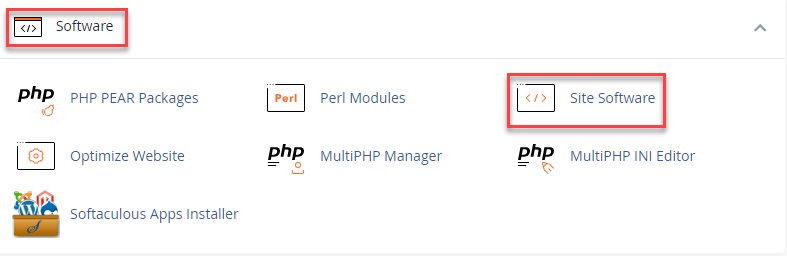
- Click on the Site Software tool, find the Magento in the E-commerce area and click on it to open.
- Once it opens, you will have to enter the Admin User & Admin Pass to proceed with the Magento installation.
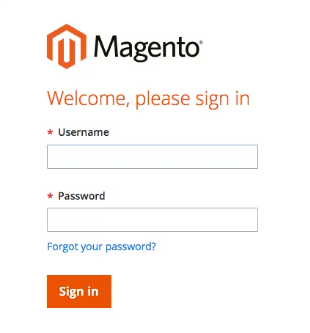
- If you wish you can specify a subfolder under the root directory for the installation. If you want to install it in your root directory then just leave it blank.
- Now, simply click on the Install button to finish the installation of Magento.
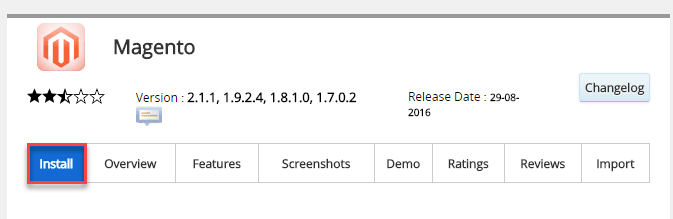
Installation Successful!!!
The installation is now finished, you will get a confirmation screen showing you the following things:
- Front-end and back-end URLs to access your store.
- User and Pass to log into your store.
- Your Magento Encryption Key.
Make sure you save your Magento encryption key in a safe place.
If you’re using Plesk Panel and want to perform Magento installation on it, check out our guide on How to Install Magento with Plesk on a Dedicated Server. We’ve provided easy-to-follow steps to make your Magento installation process smoother and hassle-free.
