In this article, you will find the procedure of accessing or log in to your cPanel account.
To access the cPanel account and login failures you should first contact your hosting provider. The hosting provider is who, you buy your hosting services from and the place where your domain is pointing to via name servers or an A record.
They are always ready to help you with any issues you face with your cPanel login, email, website, or your hosting plan.
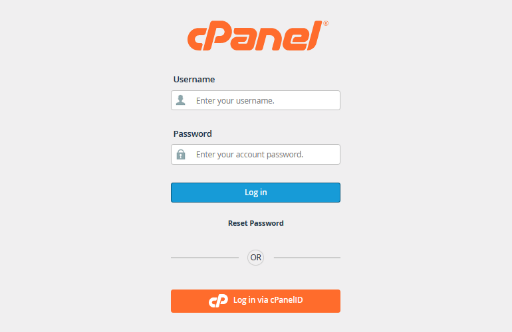
To log into the cPanel interface, perform the following steps:
- Enter the IP address or domain and the 2083 service port in your preferred browser
- https://192.168.0.1:2083 – Access cPanel over an encrypted connection with your IP address.
- https://example.com:2083 – Access cPanel over an encrypted connection with your domain name.
- Enter your cPanel username in the Username text box.
- Enter your password in the Password text box.
- Click Log in.
Note that if you visit cPanel over an IP address or a domain without a matching certificate, your browser will display a warning, which can be typically bypassed by clicking Advanced and Proceed.
Here are some alternative methods:
As root or a reseller from WHM. If you’re already logged into the Web Host Manager interface, you can click on the orange “cP” icon next to the account username on the Account Information > List Accounts feature page.
