This article explains how to log in to the WordPress dashboard from cPanel.
Without a password, you may quickly access the WordPress dashboard from cPanel. Nowadays, Softaculous is used by everyone to install programmes on cPanel. You can visit its control panel from the cPanel and see a list of all the accessible scripts there. Similar to that, you may quickly and easily install WordPress on your domains. After installation, all the installation information is presented under the WordPress session. You can choose to log in to the WordPress dashboard from that part without having to know your password.
Note: Only WordPress, which we directly installed via Softaculous, is affected by this. This option will not function if the sites have been transferred from the other host.
Follow the steps:
- Log in to cPanel.
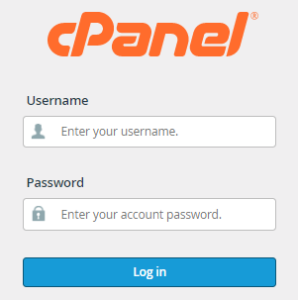
- Choose the “Software” section.
- Click on the “Softaculous Apps Installer” sub-option.
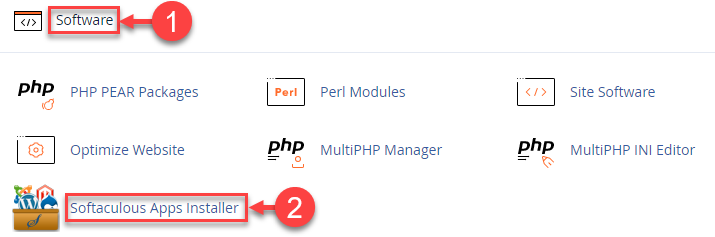
- You will find many scripts.
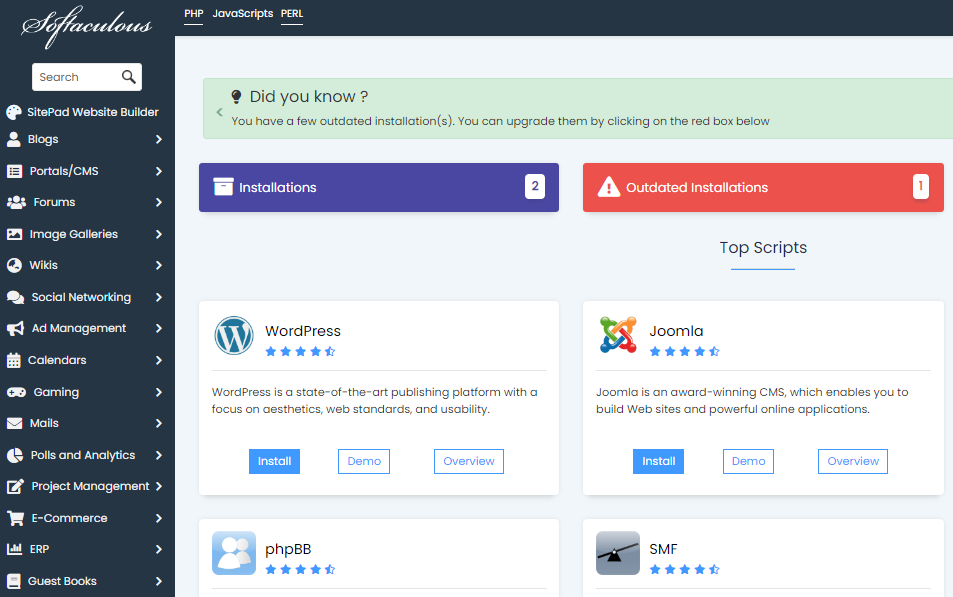
- Select the “WordPress” script and click on the “Install” button.
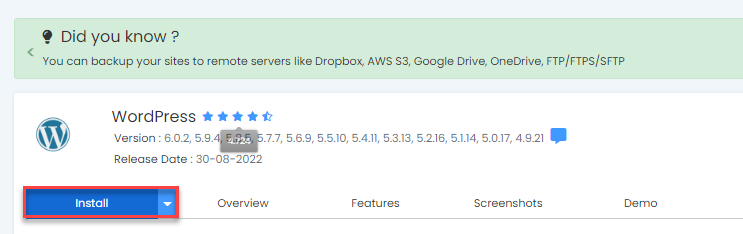
- You’ll be taken to the WordPress installation page after performing this action.
- From this section, you can install a fresh copy of WordPress. On the bottom of the page, you will also see a list of all the WordPress applications that were set up using Softaculous.
- Each installation will have an admin icon, which you can click to access the WordPress dashboard.
- You’ll be sent to the WordPress admin area by clicking the symbol.
- You may personalise your WordPress website from the admin area, or if you forget your password, you can reset it.
Using the cPanel as a login source, this is how you can access your WordPress site. If you require any assistance knowing anything about this subject, please let us know.
