This guide will explain to you how to configure the FTP storage backup solution in Plesk.
Let’s go over the steps:
1. Access Plesk by logging in.
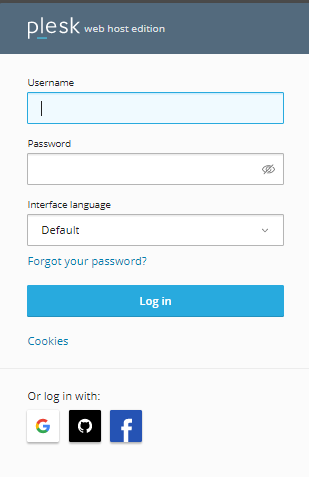
2. Select “Tools & Settings” from the left-hand menu.
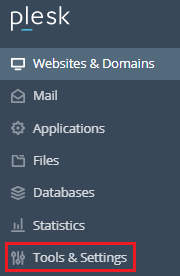
3. You will find a “Backup Manager” option under “Tools & Resources”.
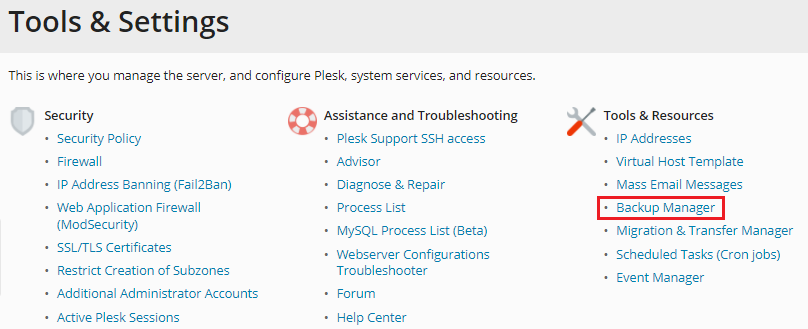
4. Select “Backup Manager”.
5. Select the “Remote Storage settings”.
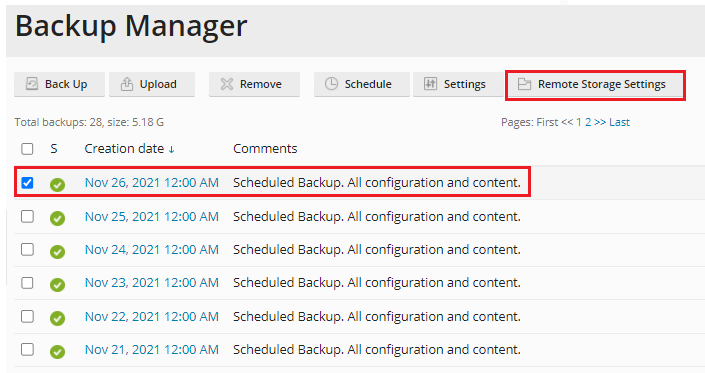
6. Then select FTP(s).
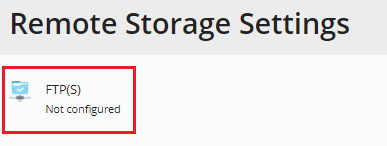
7. Check the box next to “Use FTP Storage.”
8. Set the “hostname or IP address” for the server you created, as well as the path to the backup directory and the FTP username and password.
9. If your Plesk firewall is set to prohibit inbound connections from FTP servers, use the “Use passive mode” checkbox. Make sure your server can handle passive FTP.
10. Choose the “Use FTPS” checkbox to use an encrypted connection when transferring backups to external storage. This prevents a third party from stealing your information. Make sure the server you’re using can handle FTPS connections.
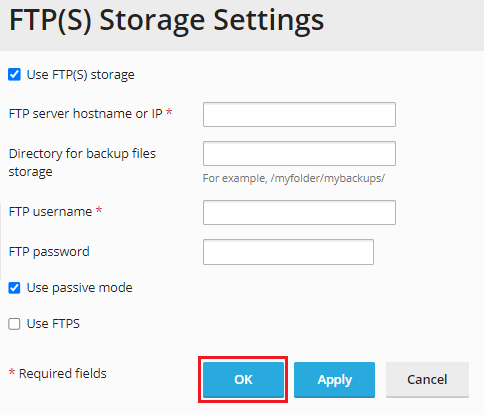
11. Click the “OK” button.
In this way, you can set up Plesk’s FTP storage backup solution. We do hope you found it easy. You can also take advantage of our 24×7 service available, just for you and your issues.
