In this guide, we will explain how to install Joomla using Softaculous in cPanel. Softaculous offers easy and one-click installation.
Let us follow the steps-
- Log in to cPanel.

- Select the “Software” category.
- Click on the “Softaculous Apps Installer” sub-option.
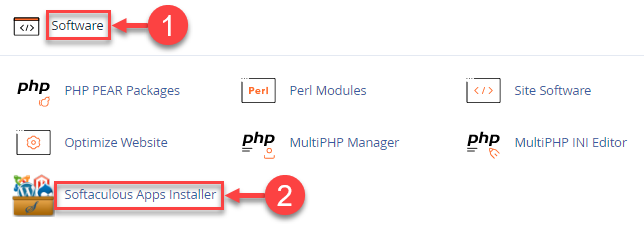
- Find the “Portals/CMS” option from the left-hand side of the screen and click on the down arrow next to it.
- Click on “Joomla”.
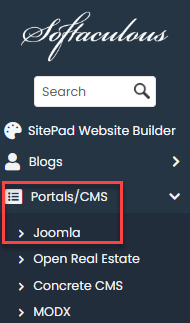
- Click on the “Install Now” button.
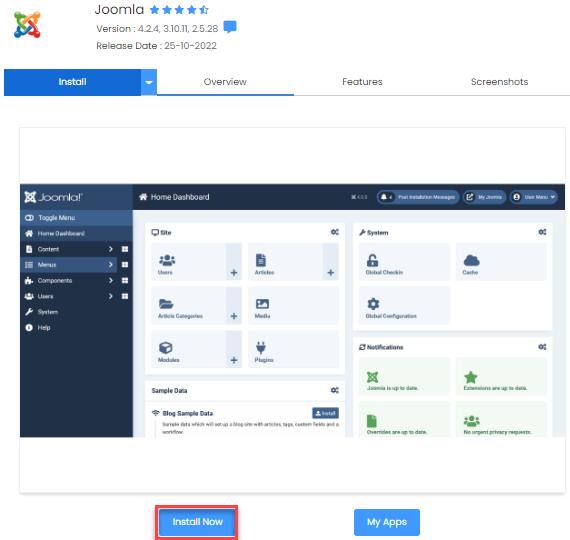
- You will enter a new page where you will have to fill in the information as given below-
- Software Setup-
- Choose the Protocol.
- Choose a Domain.
- In the directory, you can specify the directory where you want to install Joomla.
- Select the version you wish to install.

- Site Settings-
- Add the site name.
- Add the site description.
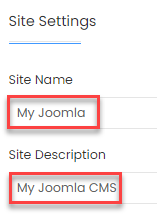
- Admin account-
- Enter the admin username, password, real name and admin email.
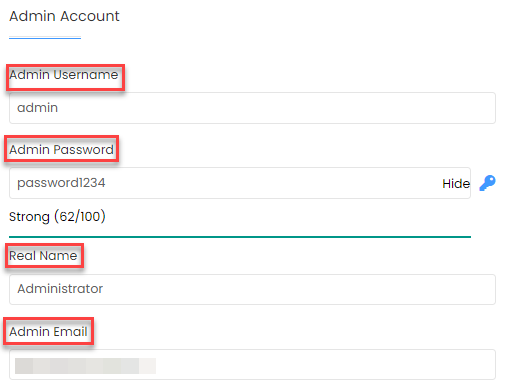
- Enter the admin username, password, real name and admin email.
- Choose language-
- Select the language of your choice.
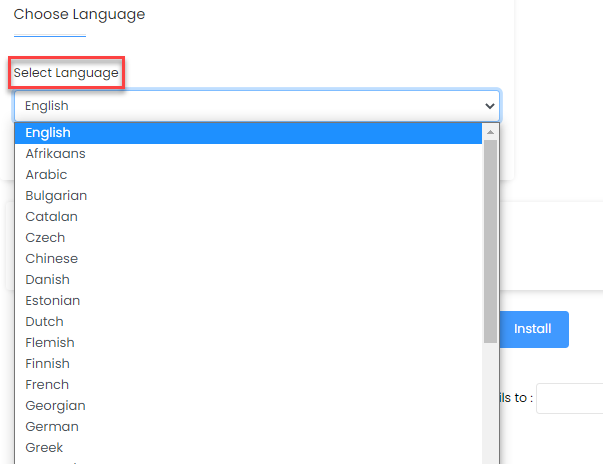
- Select the language of your choice.
- Advanced options-
- This option has advanced features such as database name, backup location, backup rotation, table prefix and automated backups.
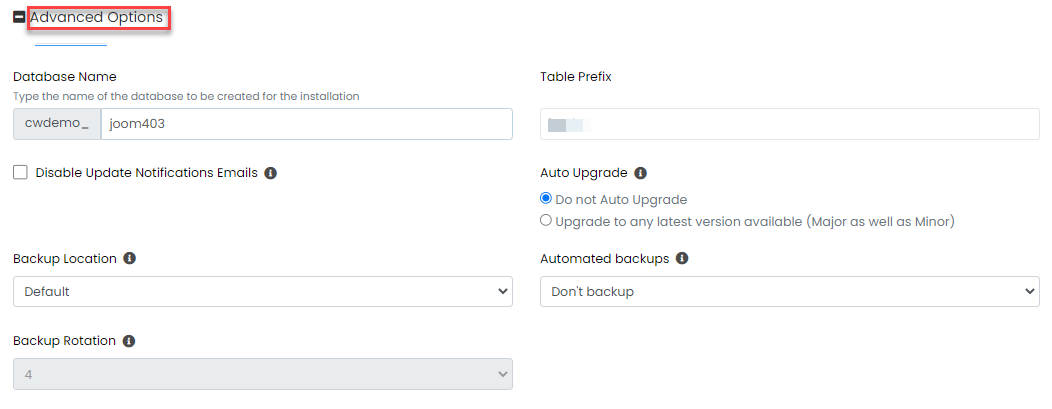
- This option has advanced features such as database name, backup location, backup rotation, table prefix and automated backups.
- Software Setup-
- Once you finished with the settings, click on the “Install” button.

- You will receive a success message.
This way you can install Joomla using Softaculous in cPanel. If you face any difficulty in this process, you can contact our support specialists. They will help you at any moment.
