This article describes how to configure your initial security settings, download, and configure the backup agent, install the optional cPanel and Plesk plugins and configure your first backups.
This guide assumes you have already purchased a backup plan and have activated your account, but if not click here to choose a plan.
Logging in and configuring security
It is important that after first logging in that you configure your initial security settings to protect any backups you may take.
Configuring Security:
Configuring security is an important first step:
- Start by logging into your Acronis Cyber Protect Portal
- Select Settings > Security
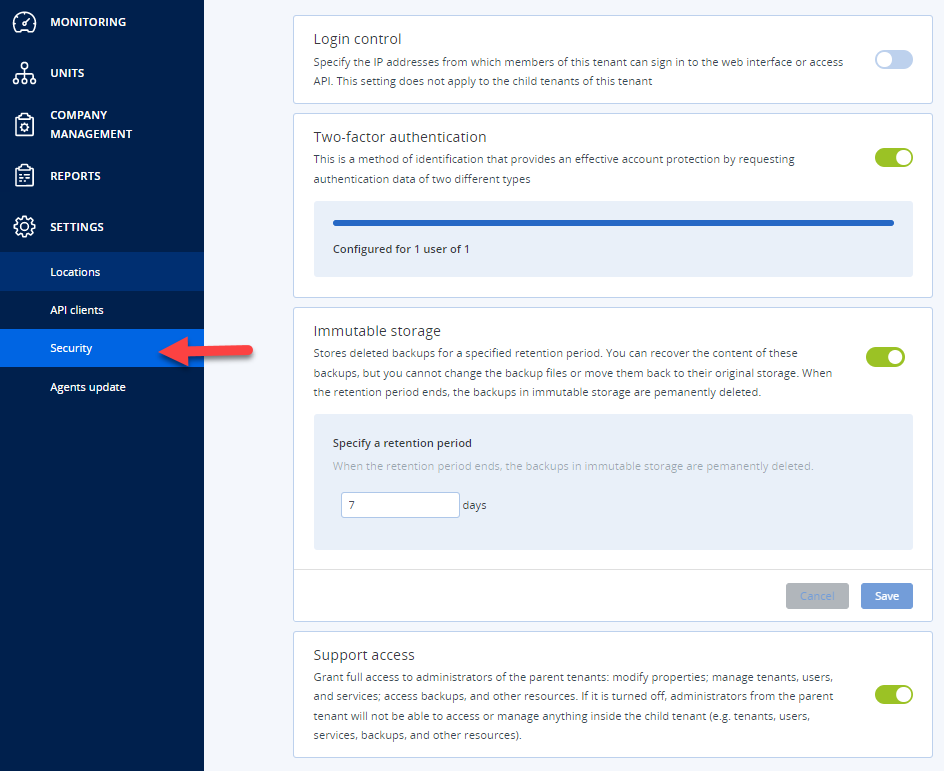
- From here you can modify your security settings:
- Login control: Allows you to restrict access to the Acronis portal to only trusted IP addresses/IP ranges.
- It is important to note that if you are using the cPanel or Plesk plugin you will need to allow your server’s IP address as well.
- TIP: If adding multiple IP addresses separate them with a semi-colon “;”.
- Two-factor Authentication: (On recommended) We strongly advised that you enable to-factor (TOTP), doing so not only protects your account but also allows you to enable “Immutable storage” which provides important protection against ransomware attacks.
- If enabled, you will automatically be asked to set up your two-factor authentication when you next log in, we would recommend you log out and back in at this stage.
- Immutable Storage: (On recommended) Immutable storage prevents backups from being deleted until after a set period. This is important, if for example a malicious actor or ransomware deletes your backups to prevent restoration, you will still be able to access within the period you have set. This setting requires two-factor authentication to be turned on.
- We recommend you set a minimum of 7 days of retention.
- Please note that using this feature will require more storage depending on how often you are rotating your backups, this is because space will not immediately be freed up on deletion.
- Support Access: (On recommended) Turning on will allow our support team to access your account.. You may wish to disable this for compliance reason or if your solution is self managed.
- Login control: Allows you to restrict access to the Acronis portal to only trusted IP addresses/IP ranges.
Backing up your first server
Before you can back up will need to install the backup agent on your server. If you have Plesk or cPanel installed, please make sure to also follow the steps to enable the control panel plugin.
Note: if you need help with any of these steps, please contact our support team.
Configuring your firewall
Before proceeding makes sure the following ports are open on your firewall, these are required for the agent to perform backups and communicate with the Acronis portal.
443 8443 7770-7800 44445
Downloading the backup agent
To download follow the instructions below:
- Log into your Acronis cyber protection the portal
- Select Monitor > Overview OR Devices > Add
- Click Add Devices
- Under Servers click either Windows or Linux depending on the OS installed on the server you want to backup, this will start the download.
Note you can use the same agent with multiple servers, there is no need to download each time.
Installing the backup Agent
Please select the type of server, if you have Plesk or cPanel installed on your server please select those
Linux (no control panel)
Window (no control panel)
cPanel/WHM
Plesk
