This guide will walk you through the process of installing the Acronis Agent for cPanel/WHM.
If you have a control panel installed, then the Acronis plugin will give you and your users easy access to manage and restores your backups:
- Back up an entire server to the cloud storage.
- Recover the entire server including all of the websites.
- Perform granular recovery of websites, individual files, mailboxes, or databases.
- Enable self-service recovery for end users.
Limitations
When using the control panel plugin the following limitations apply:
- Backup of individual websites is not supported. Back up the entire server instead.
- Granular recovery of databases is supported only for MySQL running on the same machine as cPanel or Plesk.
- Granular recovery of PostgreSQL databases is not supported.
Installing the cPanel plugin
- SSH into your server.
- Run the following command to download and execute the installer:
sudo sh <(curl -L https://download.acronis.com/ci/cpanel/stable/install_acronis_cpanel.sh || wget -O - https://download.acronis.com/ci/cpanel/stable/install_acronis_cpanel.sh
The plugin will automatically download and install.
- Login into WHM.
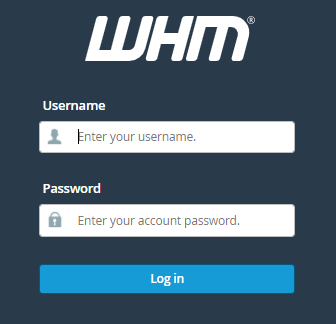
- From the menu select Plugins > Acronis WHM and cPanel.

Tip: you can type Acronis into the search bar to quickly locate the plugin. - The plugin will prompt you to enter your Acronis portal credentials, enter them and click Sign in.
- Select appropriate options:
1. End-user Self-Service: This setting allows you, cPanel users, to restore their site from their control panel.
2. Reseller Self-Service: This allows resellers to restore any account located under their reseller account.
3. Encryption: This setting encrypts your backups, by setting this option your end-user and reseller self-service options will be disabled due to the need to know the password.
IMPORTANT: if you forget your password your backup will NOT be retrievable. - Go back to Plugins > Acronis WHM and cPanel.
- Toggle Backup to ON.
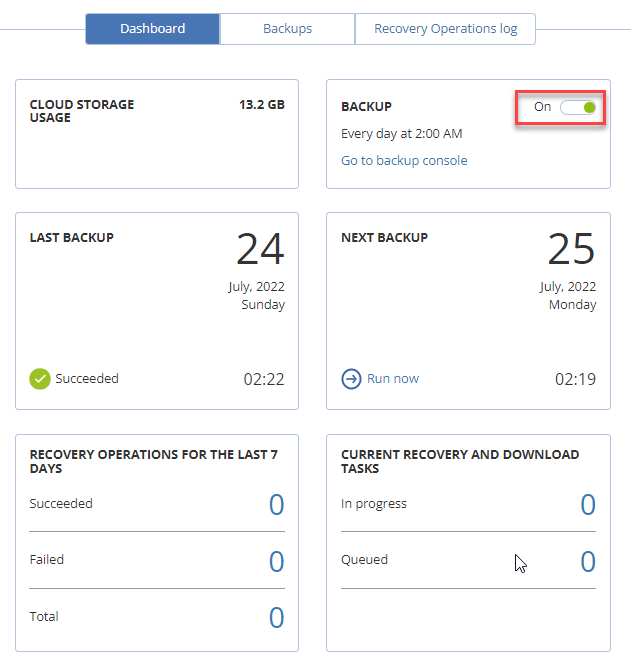
1. When you enable backup, the plugin attempts to find and apply a suitable backup plan. If several plans are found, a randomly selected one is applied. If no suitable plans are found, the default backup plan with the “Webcp” name is created and applied to the cPanel server.
2. If you want to run a backup immediately click Run Now.
This way, you can install the Acronis Agent For cPanel/WHM. Hope you understood everything clearly. For any queries, you can contact our support staff at any moment.
