In this article, you will find how to install the Acronis Agent for Windows. Acronis Cyber Protect Connect lets you easily and quickly manage client workloads remotely.
To install the Acronis agent on Windows, follow the instructions below:
- Connect to the remote desktop and upload the agent to your server.
- Double-click the install package to start the installation process.
- Click Install.
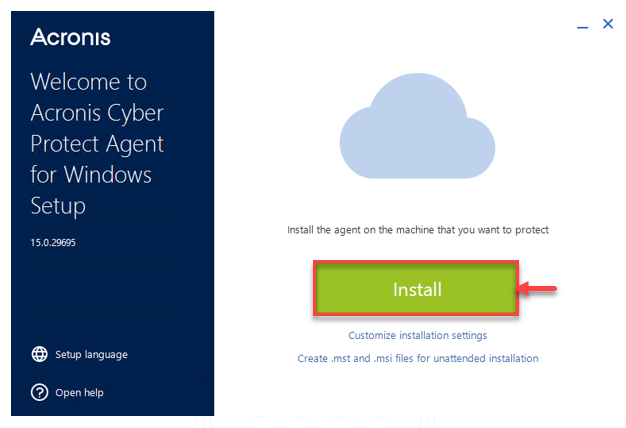
- Once installed select Register the machine.
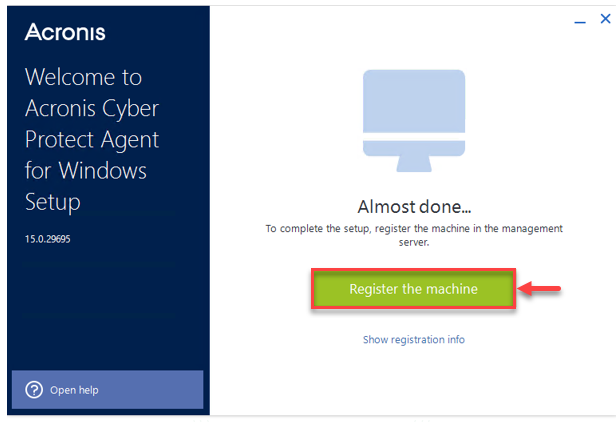
- Locate the registration code and log back into your Acronis cyber protect panel.

- Select Devices > All Devices > Add.
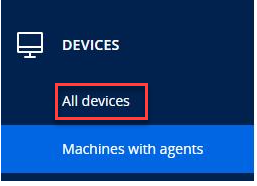
- Click Register.
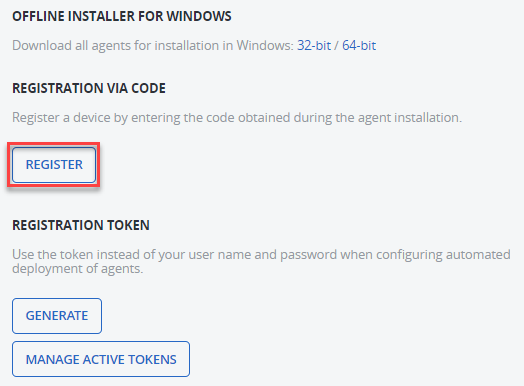
- Enter your registration code into the box provided and click Check Code.
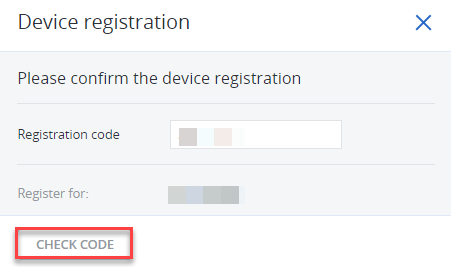
- Your server will now be registered within your Acronis portal and you can proceed with creating a backup plan.
In this manner, you can install the Acronis agent for windows. Hope you liked our article. You can check out our article on Creating a Backup Plan in Acronis. However, you may simply connect with our support specialists if you need any assistance.
