With this tutorial, you’ll learn how to create a backup plan in Acronis. Installing a backup agent on your server will enable you to create a backup plan.
Let us follow the steps to create a backup plan in Acronis:
- log in to Acronis Cyber Protect Portal.

- Choose “Devices” and the sub-option “Machines with Agents” under it.
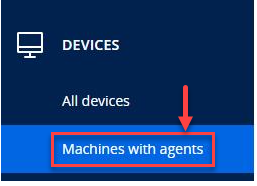
- Select the tick box next to your server.
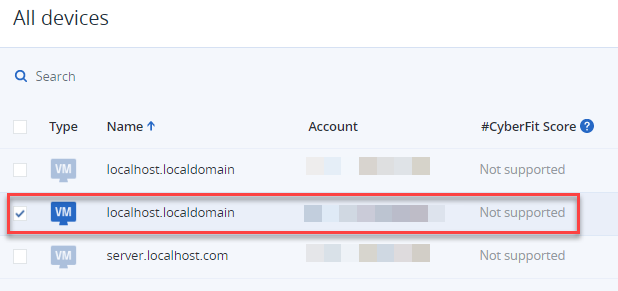
- Click on the “Protect” option from the left-hand side of the screen.
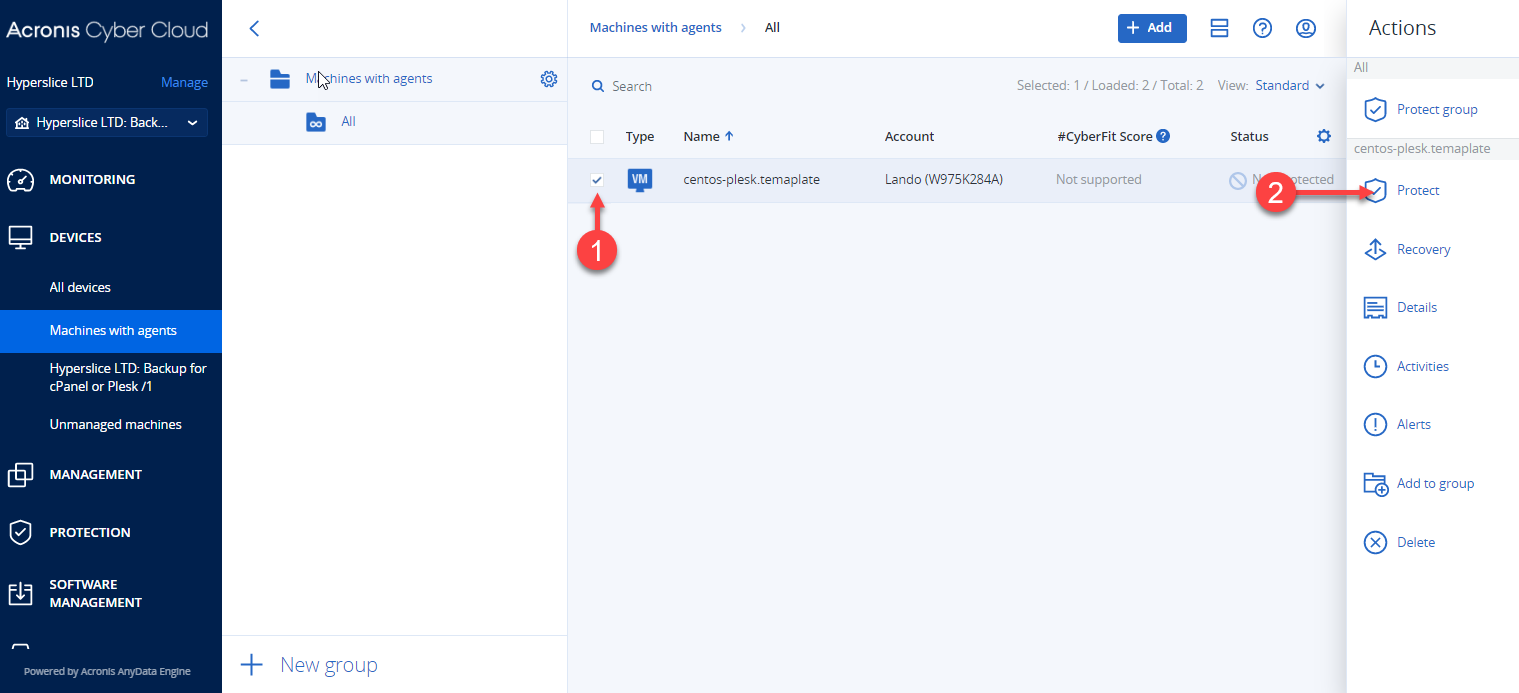
- Click Create plan > protection.
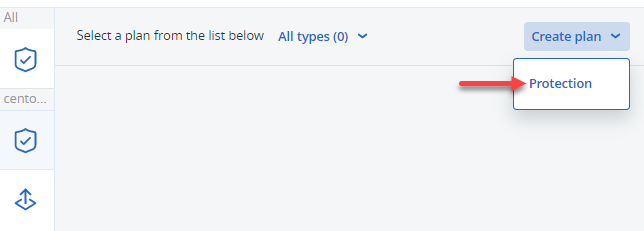
- Fill in the following details:
- Give your plan a name by clicking on the edit
 icon.
icon. - Your plan will be populated with default settings, you can change these now:
- What to backup:
- Entire machine: Backs up the whole server.
- NOTE: If you are using the Plesk or cPanel plugins you must use this option.
- Disk/Volumes: This lets you select individual disk partitions for backup.
- Files/Folders: This lets you select individual files and folders for backup.
- Entire machine: Backs up the whole server.
- Where to back up: Select Cloud Storage.
- Schedule: Click the Current date to change.
- How long to keep: This option allows you to select how long backups are kept for, not the longer you retain the backup the more storage will be required.
- Encryption: Enables at rest encryption of your backup data,
- IMPORTANT: If you enable encryption, ensure you don’t lose your password, if you do your backup will not be able to be recoverable, use it with care.
- Application backup: This allows you to select application-aware backups.
- NOTE: Some application-aware backups require additional licensing, contact our support team for further details.
- Backup options: This option allows you to edit advanced settings, it is recommended you don’t change these.
- Give your plan a name by clicking on the edit
- Once you have entered your settings click “Create”.
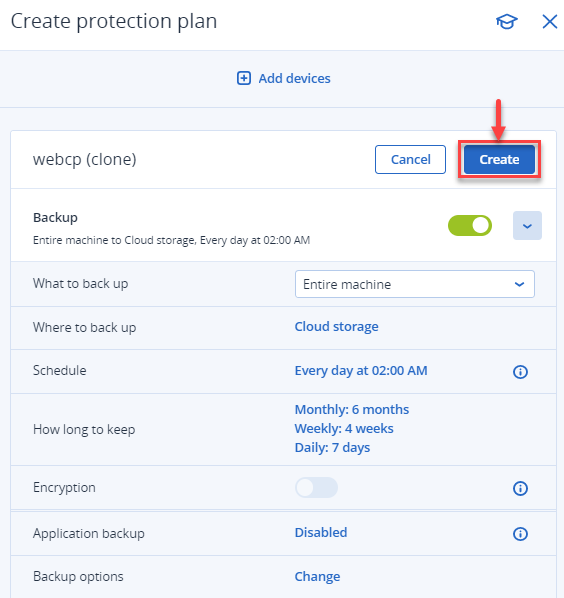
- If you want to take a backup immediately rather than waiting for your schedule you can click on “Run Now”.
This way, you can create a Backup Plan in Acronis. Irrespective of the client system, Acronis stores data in a consistent backup format to make it simple to recover from any platform. Contact our support team whenever you need to if you run into any problems.
