This article will explain how to add a new domain in Plesk. The addition of domain aliases and subdomains is an optional step after creating a domain.
Let us follow the steps to add a new domain in Plesk-
- Log in to Plesk.

- Click the “Websites & Domains” option from the left-hand side of the screen.
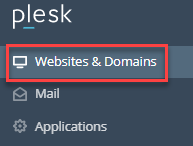
- The “Add Domain” button is located at the top of the screen. Click on it.
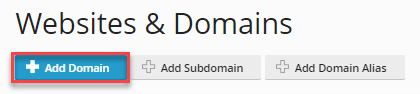
- Select your domain name. “Registered Domain name” or “Temporary Domain name”.
- If you select the “Registered domain name”, fill in the following information-
- Enter the “Registered Domain name” as shown below.
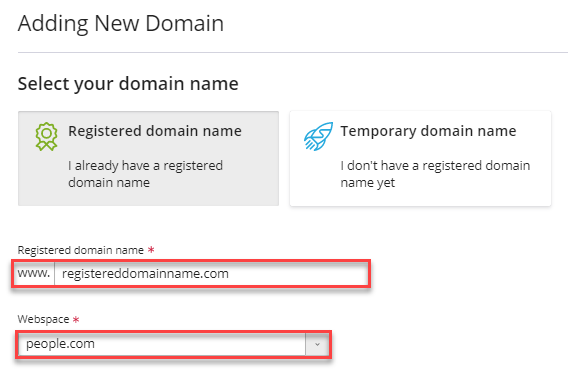
- Select “Webspace” or you can create a new one.
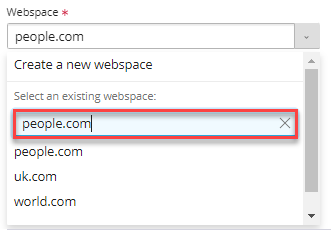
- Select the “Hosting type”.
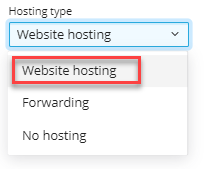
- Tick the “Activate the DNS service” and “Activate the mail service”.
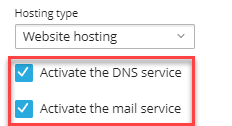
- Enter the “Document root” and select “Preferred domain” under the “Hosting Settings”.
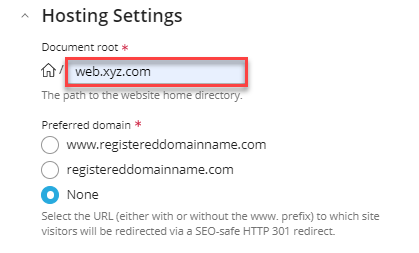
- It will start creating a domain as shown below.
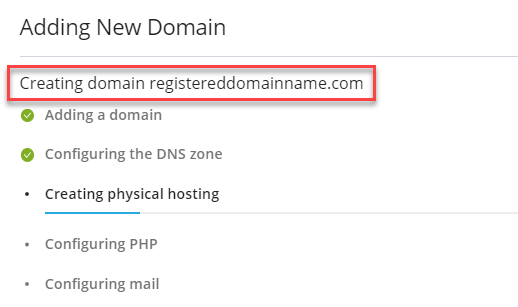
- The domain has been established, as you can see.
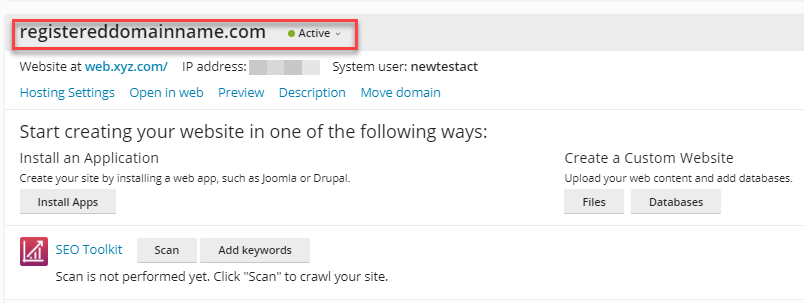
- Enter the “Registered Domain name” as shown below.
- You can select the “Temporary domain name” if you don’t have the registered one.
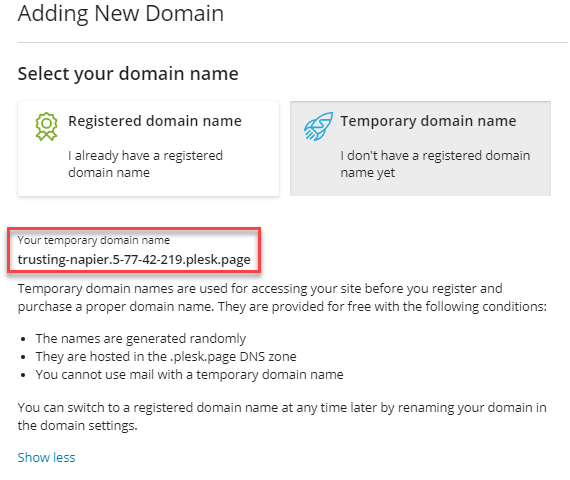
This way, you can add a new domain in Plesk. Please ask a question in our web hosting forums if you need assistance. Most likely, one of the members can provide you with an answer.
