This tutorial will explain to you how to add a new file to Imunify360’s ignore list. The list of files ignored from Malware Scanner scanning is located on the Ignore List tab.
Let us find how to ignore the files:
- Log in to the WHM account.
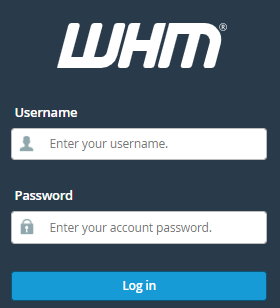
- Select the “Imunify360” sub-option under the “Plugins” option.
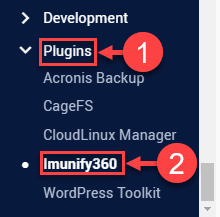
- You will enter the Imunify360 interface.
- Select the “Malware Scanner” tab.

- You will find sub-options under the Malware Scanner option.
- Select the “IGNORE LIST” tab.
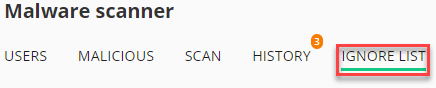
- Click on the “Add new entry” button on the right side of the screen.

- A small window will open up.
- Select the “Type” of the new entry. “File” or the “DB-Database”.
- Enter the path of the file or folder.
- Click on the “Add” button.
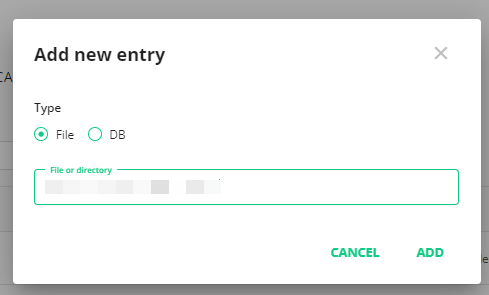
- You will get a success message.
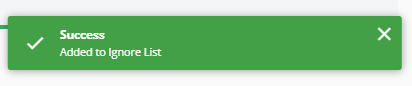
- You can find your newly added file to the ignore list as shown below with the “Date”, “Type”, “Path”, and “Actions” information.

That’s it! I hope you fully grasped everything. However, if this doesn’t work for you, feel free to get in touch with our support team at any time.
