This article will explain to you how to ignore certain files in imunify360. With Immunify360, you are protected against malicious attacks and abnormal behaviour, including distributed brute-force attacks.
Follow the steps to ignore a few files in Imunify360:
- Log in to WHM.
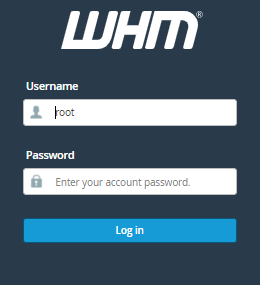
- Select the “Plugin” option.
- Click on the “Imunify360” sub-option.
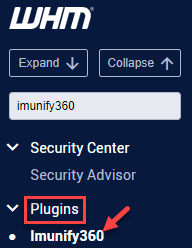
- Select the “Malware Scanner” feature.

- You will enter a new page. Click on the “IGNORE LIST” option.

- Click on the “+Add new entry” button available on the right-hand side of the screen.
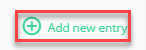
- As soon as you click on that button, a small window-like screen will appear.
- Select the type, File or directory.
- Enter the path of the file or directory.
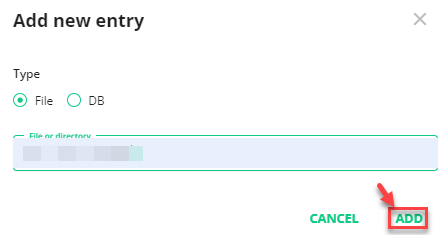
This way the files can be added to the ignore list. If you face any difficulty you can contact our support staff at any moment.
