This article explains how to create a new Global Email Filter in cPanel. Global Email Filters are used to filter Emails for a specific Domain.
Follow the steps to create a new Global Email Filter in cPanel:
1. Log in to the cPanel account.
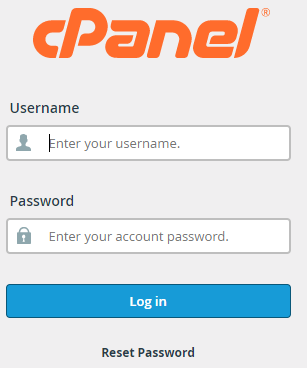
2. Search for the Global Email Filters and click on the “Global Email Filters” option under the “Emails” section.
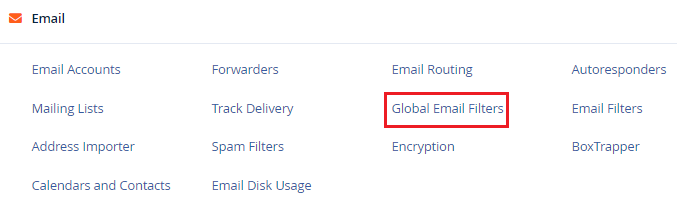
3. A new page will open, click on the “Create a New Filter” option.
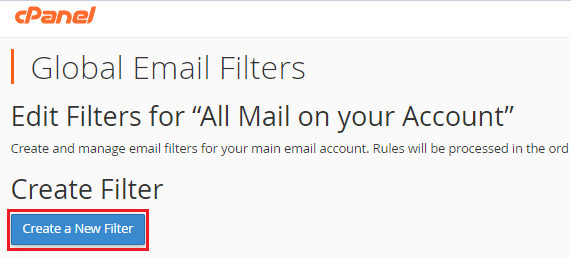
4. Enter the “Filter name” and it must be unique.
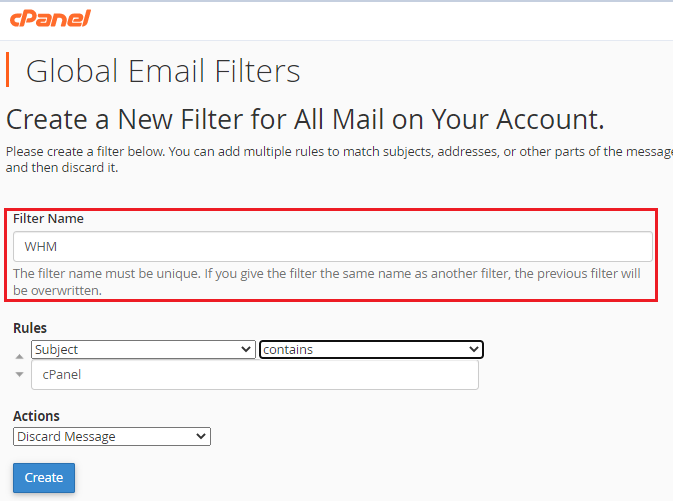
5. Set the “Rules” for a new filter.
6. Select the “Subject” in the first boX.
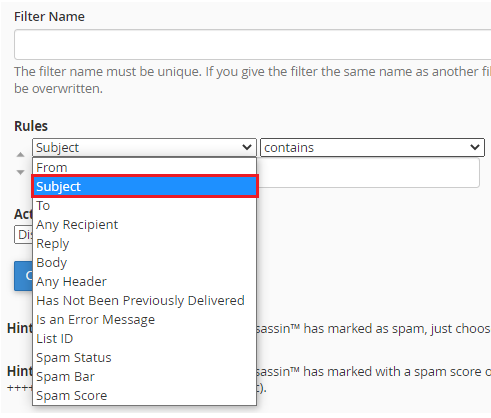
7. “Contains” in the second box.
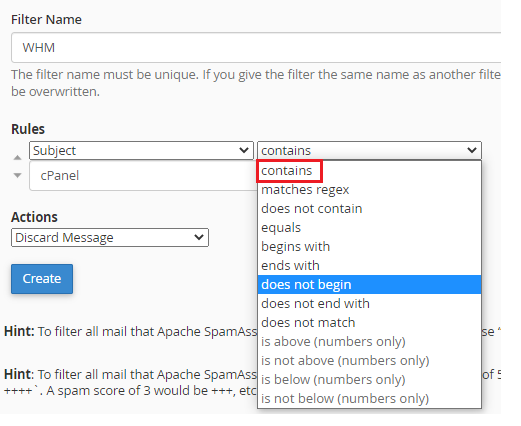
8. Specify the word in the box given below with which you wish to filter the emails. Here we have considered the word “cPanel” in the subject as shown in the image given below to filter the emails with this word.
Note: You can filter the emails with the keywords you wish in the subject or any part of the email as listed in the drop-down list provided in the “From” option.
9. Then comes the “Actions” option. It is recommended to select the “Discard Message” option, as it puts less stress on the server and the user’s account.
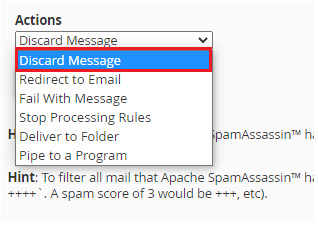
10. Finally click on the “Create button”.
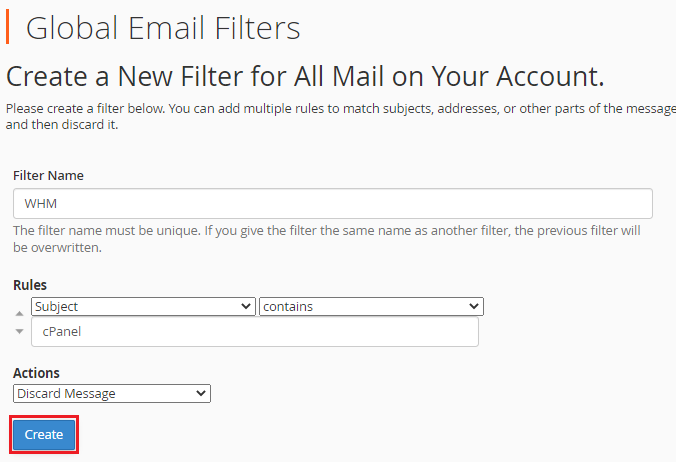
We hope you understood every point clearly. This way you can create a new Global Email Filter in cPanel. eukhost support team is always ready to help you out. So feel free to contact them.
