Making regular backups of your website is essential to protect you in case your files are lost.
To create a backup, follow these simple instructions.
- Log into your cPanel account
- Scroll to the Files section
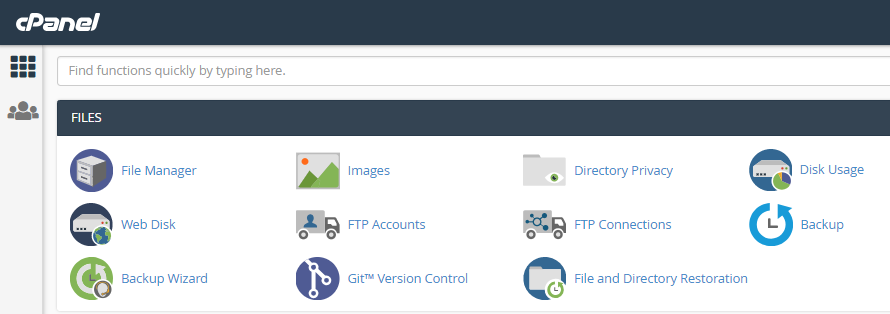
- Click on the Backup icon
- When the Backup page opens you will have the option to download either a full backup of your website or a partial backup of the different types of data (Home Directory, MYSQL Database, Email Forwarders and Email Headers).
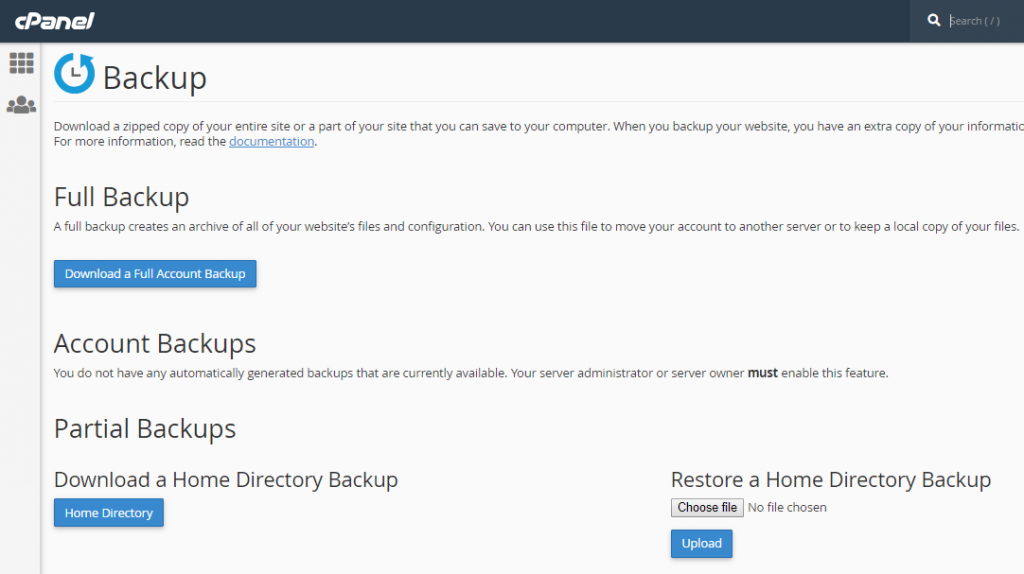
- When you have chosen which backup you require, click on the corresponding blue button.
- If you opt for a full account back up, another page will open where you will be given options about whether you want the data to be saved to the home directory or, as recommended, to a remote directory. Do note that full backups cannot be restored via cPanel.
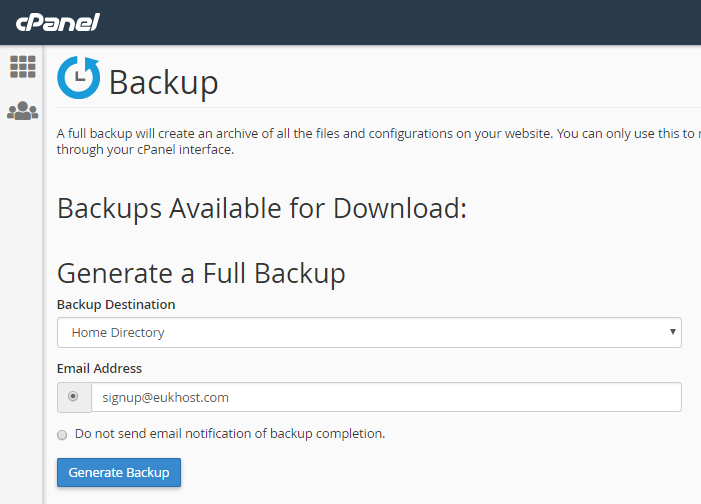
- Partial backups can be restored using cPanel and these are created and downloaded straight to your computer when you click the corresponding blue button.
- Once your backups have been downloaded, it is recommended that you store them safely and securely.
Note: a guided version of the backup operation is available by clicking on the Backup Wizard icon in the Files section. You may find this an easier way to carry out the process.
For Secure Offsite Remote Backups, please visit eukhost.
Also Read : How to Transfer Backup from cPanel to VPS
