An MX record (mail exchanger) routes incoming emails via the proper email server for your domain.
As the MX record is constantly associated with a domain, when you utilize Scala Hosting’s name servers, your MX record is automatically associated with your domain name, which includes our server IP address.
However, depending on your requirements, you may change this record to link to a third-party email server or add additional MX records.
This tutorial will teach you how to edit your domain’s MX records in cPanel.
Change MX Records in cPanel: A Step-by-Step Guide
Use the following steps to change MX records in cPanel at any time.
Step 1: Sign in to your cPanel account.
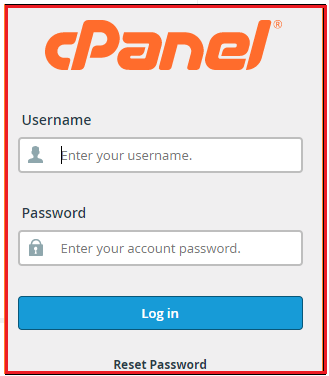
Step 2: Navigate to Domains
Go to Domains on the cPanel dashboard, then click the Zone editor. Zone files may be added, modified, or deleted using the Zone editor.
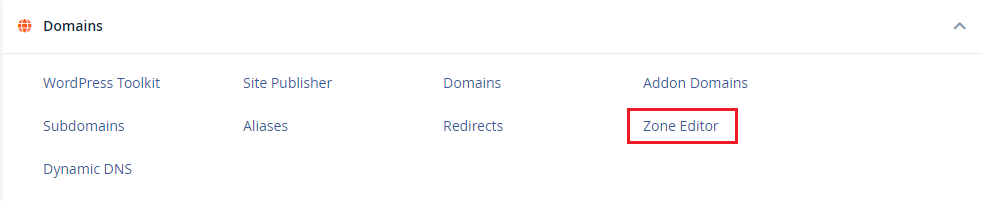
Step 3: Choose a Domain to edit
Choose a Domain to Edit by clicking the arrow if you have several domains connected with your hosting account.

Step 4: Change the Existing MX Record
Fill in these parameters correctly:

Name: This is where you’ll put your domain name.
TTL stands for time to live and indicates how long a DNS record should be kept in seconds. If you’re not sure what to set, SPanel’s default value (14400) is a good place to start.
You can’t change this option since you’re updating an existing MX record.
Put the mail server address you want the MX record to refer to in the value field.
Click Save to save your updated modifications once you’ve put in the proper numbers.
That’s how you modify an MX Record for your domain. Let’s look at how to establish a new MX Record in cPanel now.
If you need help or have questions about How Do I Modify My MX Records, please contact eukhost team. We will gladly assist you.
