WordPress introduced Gutenberg as a new editor to replace the old Classic Editor in December 2018 with the release of WordPress 5.0. Gutenberg, also called Block Editor, aims to provide more flexibility to users when creating pages and posts by organising content into blocks within a visual interface.
However, some users still prefer the familiar Classic Editor over Gutenberg. Since WordPress now comes with the Block Editor by default.
We’ll guide you on how to switch back to the Classic Editor.
- Log into “WordPress.”
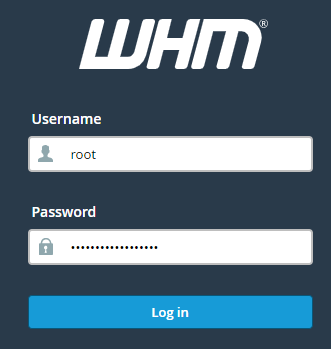
- Select “Plugins”, and click “Add New.”
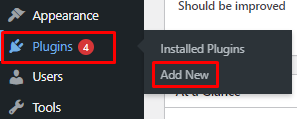
- Search for “Classic Editor,” in the search bar.

- Click on “Install Now.”
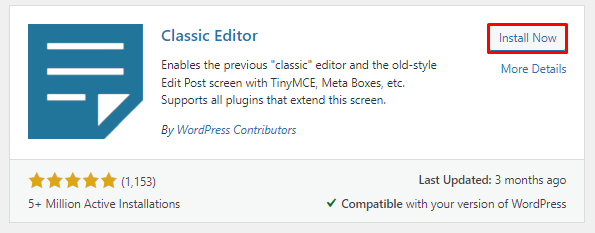
- Click on “Activate.”
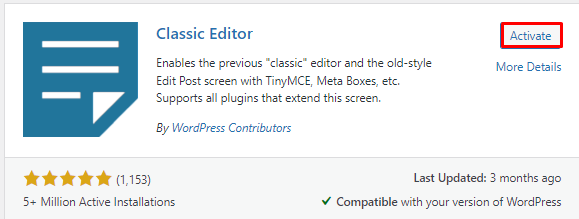
- Once this is completed, the Classic Editor is automatically activated on your WordPress website, requiring no further actions. From now on, when you try to create or edit a post or page, you’ll encounter the familiar old interface.
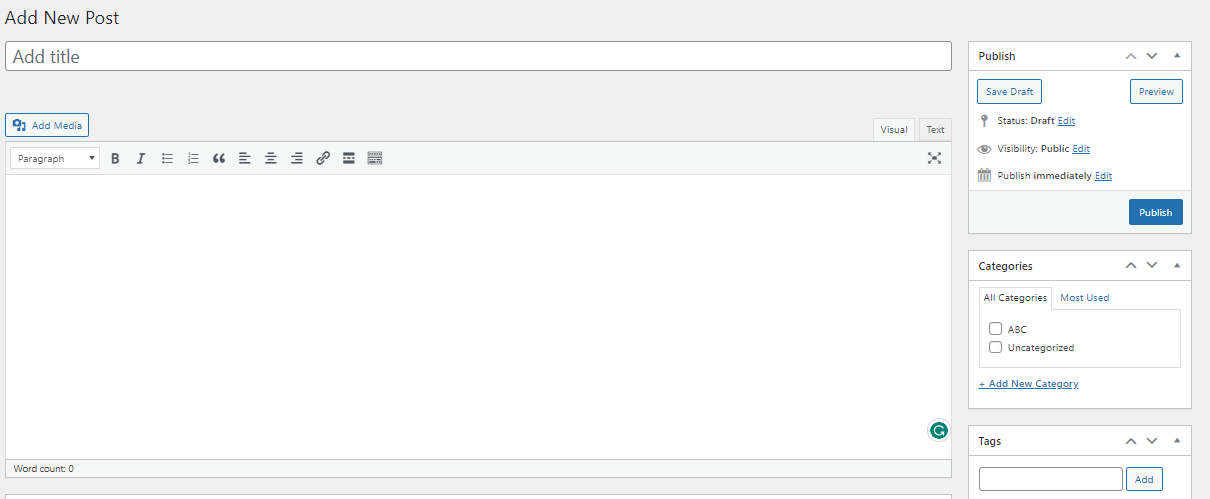
Once this is completed, the Classic Editor is automatically activated on your WordPress website, requiring no further actions. From now on, when you try to create or edit a post or page, you’ll encounter the familiar old interface.
