This guide explains how to turn off plugins without WP admin access. In this guide, we will use cPanel to disable all plugins.
Follow the steps:
- Log in to cPanel.
- Select the “File Manager” sub-option under “Files” section.
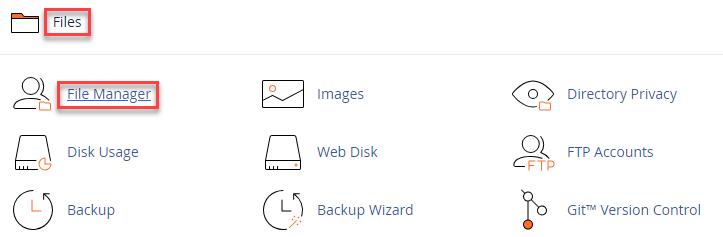
- File Manager will launch.
- In former cPanel versions, you will be prompted to specify the website you want to access. Please choose the relevant domain. If you are using a different version, access the correct site by opening the “public_html” folder in the File Manager.
- Select the “public_html” folder, then select “wp” folder and in that select “wp-content” folder.
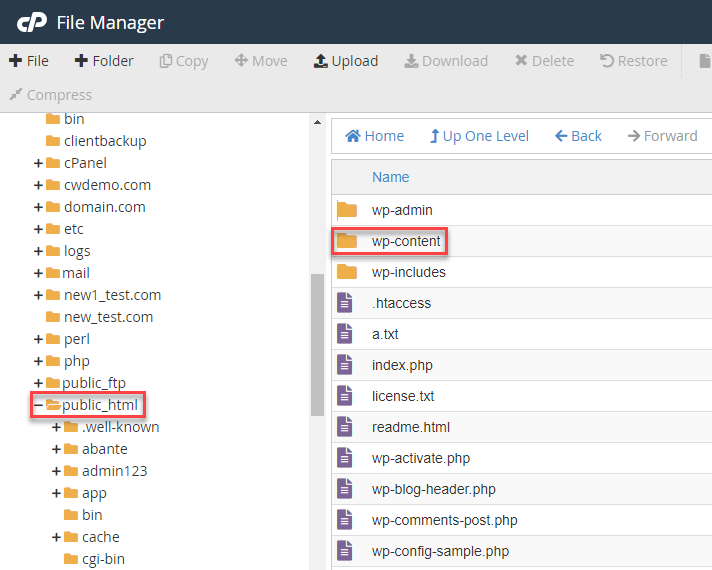
- You will find “plugins” folder, right click on it and select option “Rename”.
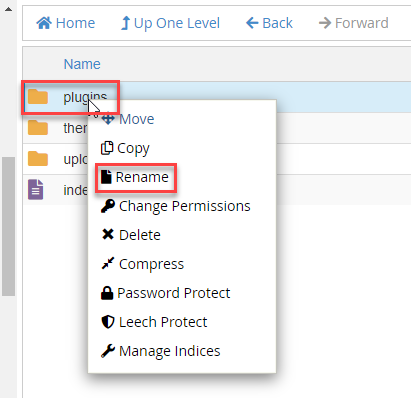
- A small pop up window will open, enter the new file name as “plugins.deactivate”, and click the “Rename File” button.
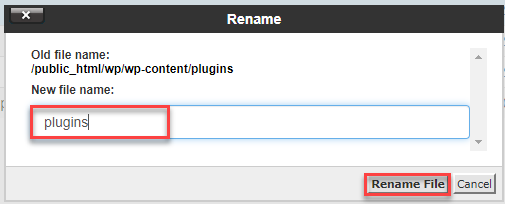
- Access WordPress admin dashboard.
- Now, go back to the cPanel dashboard and rename the folder back to, “Plugins”.
- Go back to the WordPress admin dashboard and activate your plugins individually until you encounter issues with your site once more.
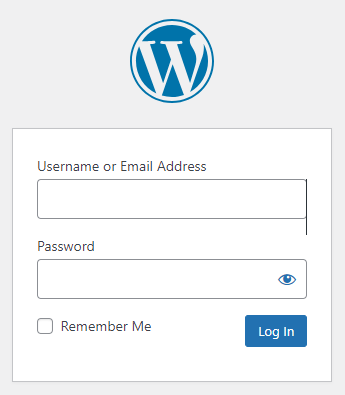
- Proceed with steps 4 through 7.
- Return to your admin panel and remove the problematic plugin from your WordPress installation.
- After completing this step, you can safely close the cPanel browser window. Many users favour this method because it can be accessed from any computer, provided you have your cPanel’s URL and login credentials.
This way, you can turn off plugins using cPanel without WP admin access. For more information, visit our KB section regularly.
