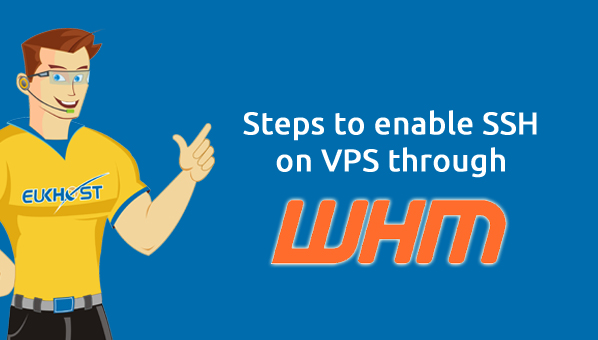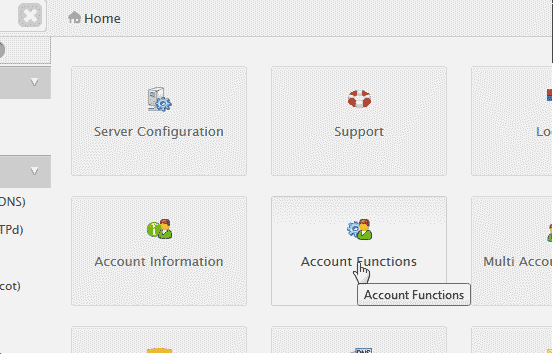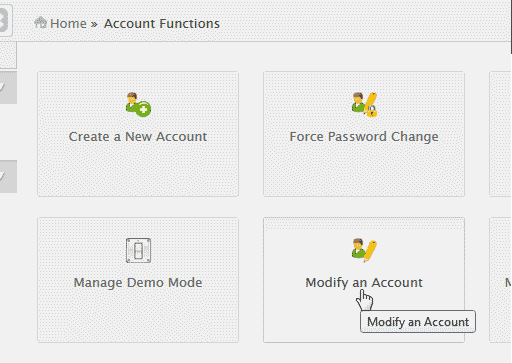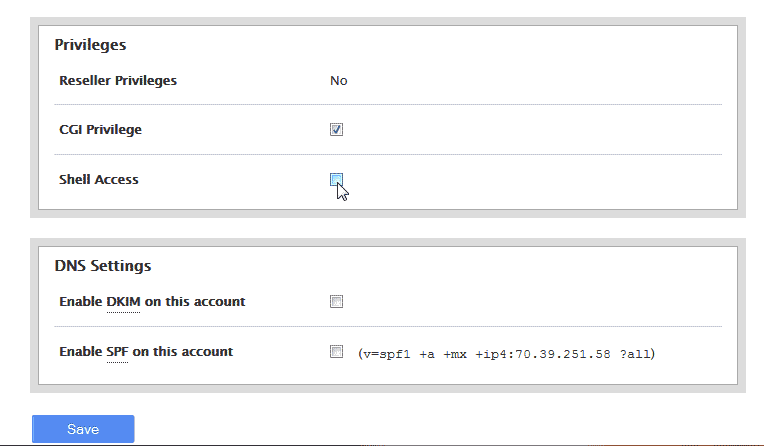If you want to allow SSH access to an ordinary account created by you on your VPS or SSH is disabled on your hosting account this can be done easily through your WHM. The following tutorial will explain how to enable shell access on your VPS server through the WHM.
- Please open the WHM control panel on your VPS and navigate to Account Functions -> Modify an Account. (Check the below images for details).
- Please activate the SSH access for the account by checking the Shell Access check box.
- Now login to the cPanel account, navigate to SSH/Shell Access and click on the Manage SSH Keys.
- Either get a fresh key pair or import a key, which has been brought forth on the local computer of the user.
- Authorize the public key using the Manage Authorization link.
- The public and private keys should now be downloaded and provided to the user account.
In this manner, you can enable SSH on VPS through WHM. If you face any problems don’t forget to get in touch with our support team at eukhost.