In this tutorial, you will learn how to add an FTP account in Plesk for each user.
You may wish to set up different FTP accounts for each user if you’re working on your website with someone else or hosting subdomains for other users.
To create an additional FTP account:
1. Login to Plesk.
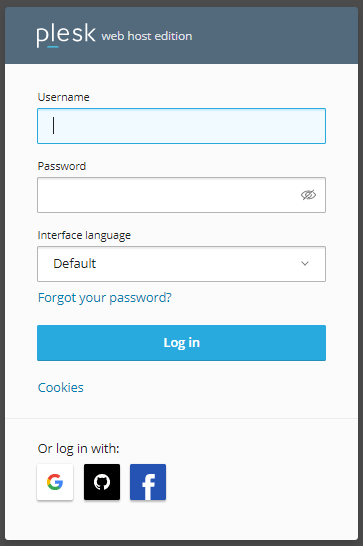
2. Select ‘websites and Domains’ from left hand side. After entering, select the domain for which you want to add FTP account.
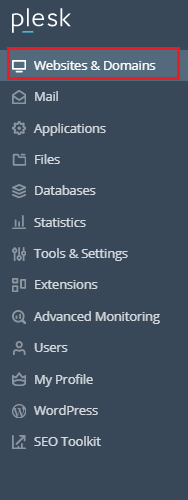
3. Select ‘FTP Access’ from the Domains menu.
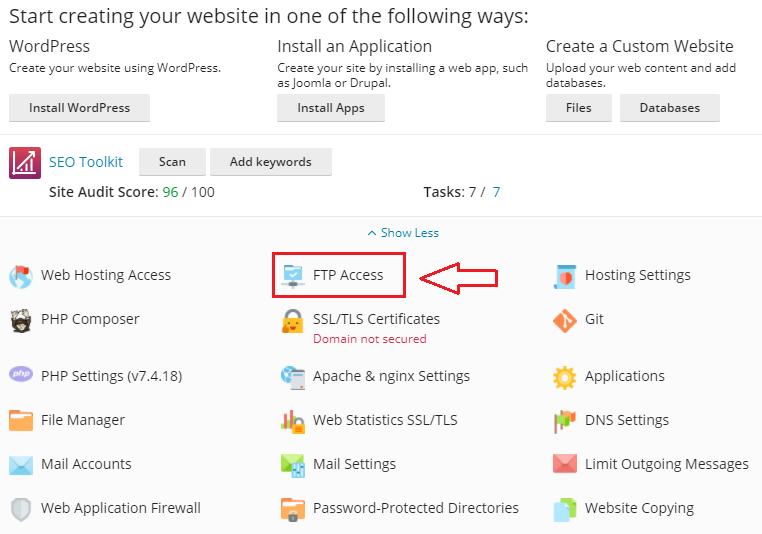
4. Click Add FTP Account.
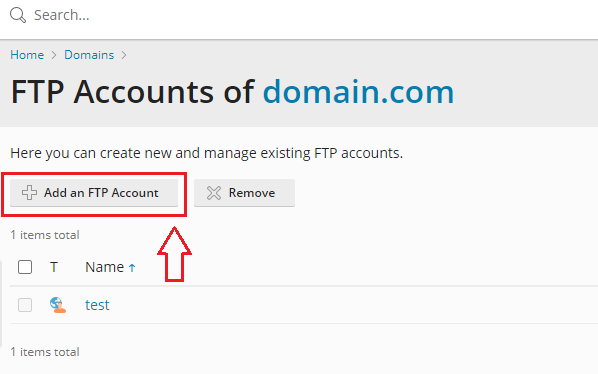
5. Fill the required information such as FTP account name, password and the home directory to which the user will be sent.
- FTP account name: Fill up the blanks with the desired name.
- Home directory: When the user connects to the FTP account, choose the directory to which he or she will be sent. Refer image- b.
- Password: Type the password or generate through the system. Confirm it again.
- Click OK.
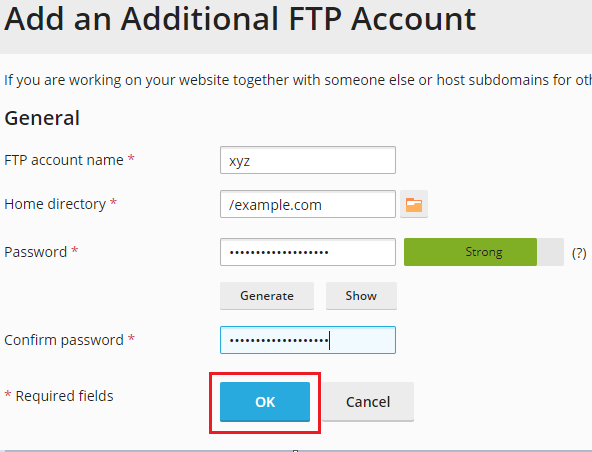
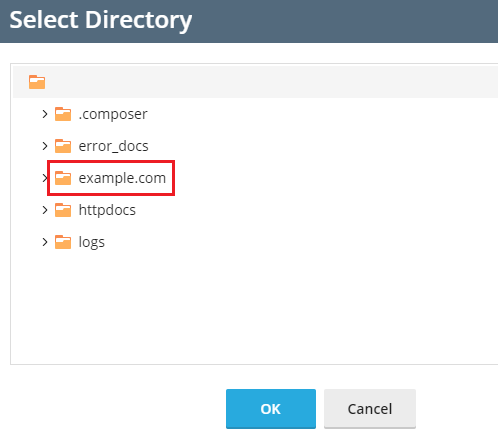
6. Once you click on the ok button, you will receive a success message and you will be able to see your new FTP account.
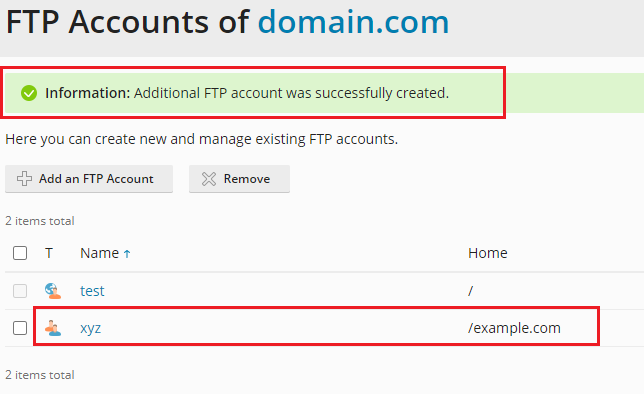
In this way, you can add an FTP account in Plesk. For further guidance, check our KB section regularly.
