This article explains how to change the mail exchanger (MX) records using Plesk. An MX record specifies the mail server responsible for accepting email messages on behalf of a domain name. Domains which use more than one mail server can set their MX record priority to determine the order in which the mail servers should be used.
Note: If you have a shared hosting package you will need to ask our support team to modify MX record entries for your domain.
For other Plesk accounts, follow these instructions.
1. Log in to your Plesk account.
2. Click on Websites & Domains in the left-hand panel.
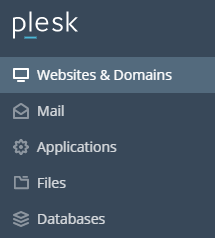
3. In the main screen, click on and expand the section for the domain whose MX record you wish to change.
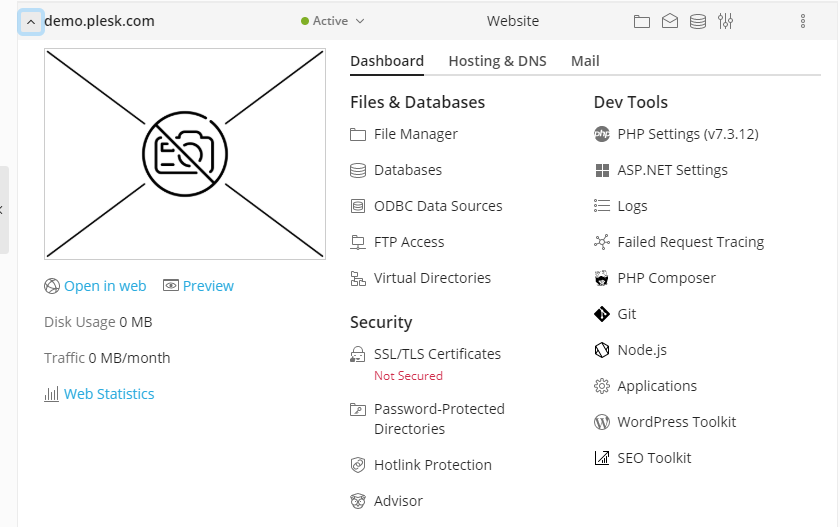
4. Then click on the Hosting & DNS tab in the menu.
5. Under Hosting & DNS, click on DNS Settings.
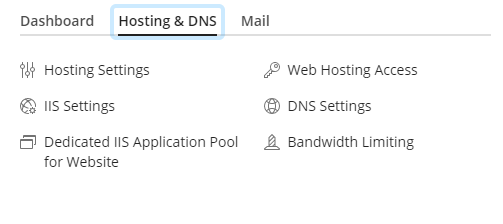
6. Under DNS Settings you will see a list of your records. Click on the record you wish to change. The Edit the Resource Record screen will then open.
7. On the Edit the Resource Record page, click on the Record Type dropdown box and select the MX option.
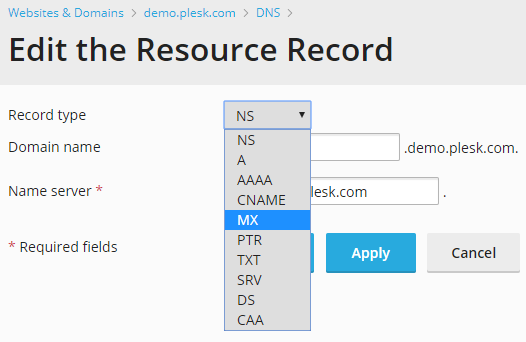
8. A new set of fields will now appear. Enter the details of your mail server (e.g. mail.example.com) in the Name Server field.
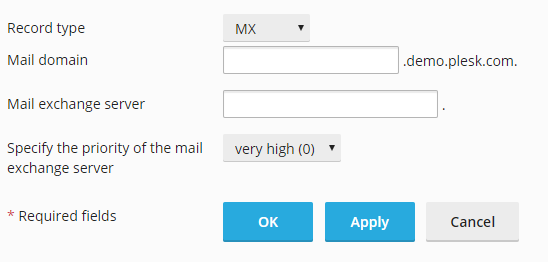
9. Click on the dropdown box at the side of Specify the priority of the mail exchange server. Select the priority you wish. These range from 50 (lowest priority) to 0 (highest priority).
10. Finally, click on OK to save your changes.
