This guide will teach you how to download backup from Plesk.
To get a backup from Plesk, follow these steps:
1. Enter Plesk.
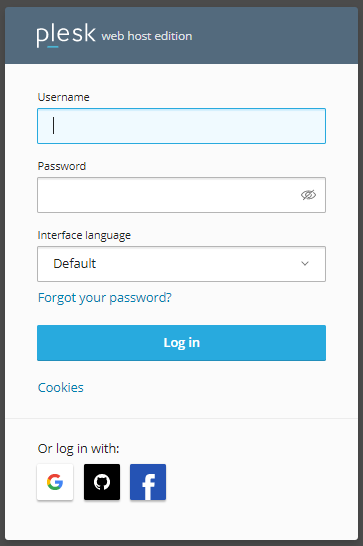
2. Go to Websites & Domains.
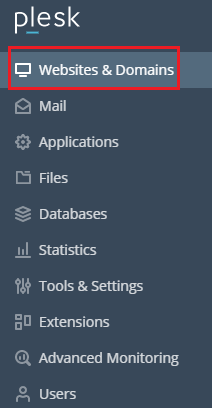
3. Click Backup Manager and click the backup you want to download.
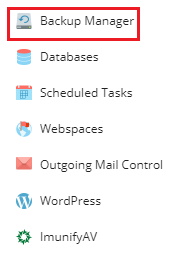
4. Click on the Download button.
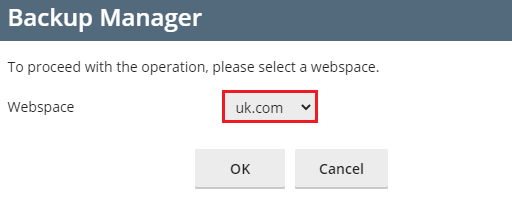
5. Plesk will prompt you to protect the backup with a password if it’s not already been performed.
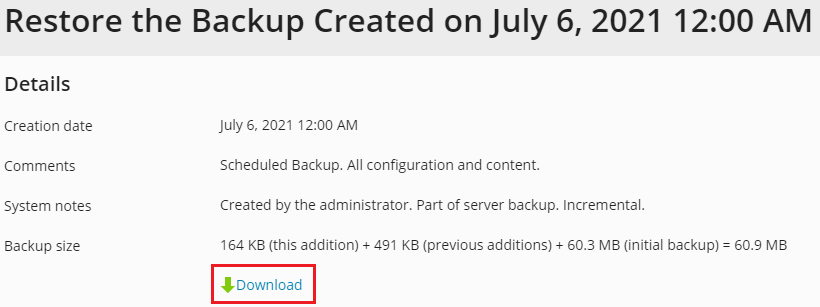
6. We recommend securing the backup by changing passwords in the relevant positions.
7. Clear the “Use password protection” checkbox if you don’t want to secure your backup with a password.
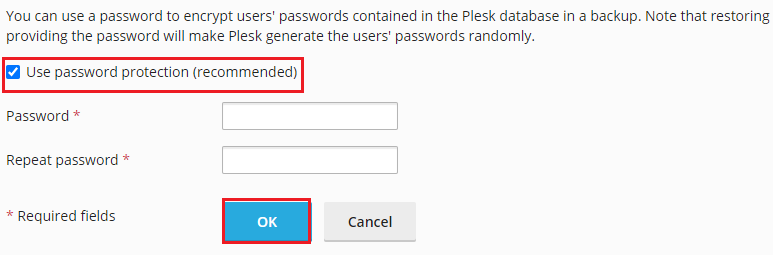
8. Lastly click OK button.
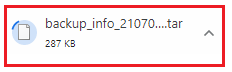
9. The backup file will be saved to the “Downloads” directory in your browser’s choice.
10. It is safe to remove the backup from the server storage once it has been downloaded.
This way one can download Backup from Plesk and save it at the proper place and later can delete it from the server storage. If you face any difficulty in doing this, do not forget to contact our customer support department anytime. In addition, do not forget to check our Web hosting plans today.
