You will learn how to edit the reports settings in the Acronis panel with this guide. You have the option of using predefined reports or making your own. Any collection of the dashboard widgets may be used in a report.
To edit the settings of Acronis Reports, follow the steps:
- Log in to the Acronis Cyber Protect panel.
- Select the “Reports” option from the left-hand side of the screen.
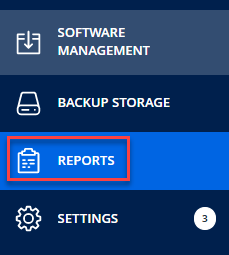
- You will enter a new page and will find many reports.
- Select the report whose settings you want to change.
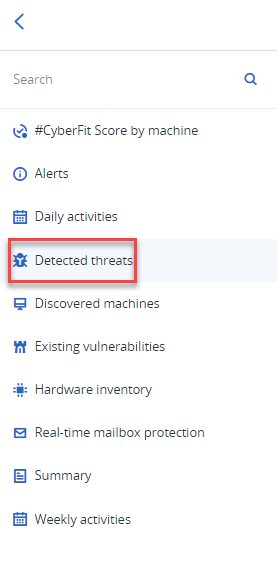
- Click on the “Settings” option from the top right side of the screen.
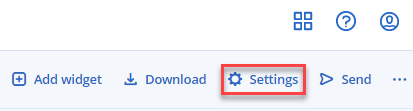
- A small window named “Report Settings” will appear on the screen. Here you can change the name of the report, and the range of days, and also you can schedule it if you want.
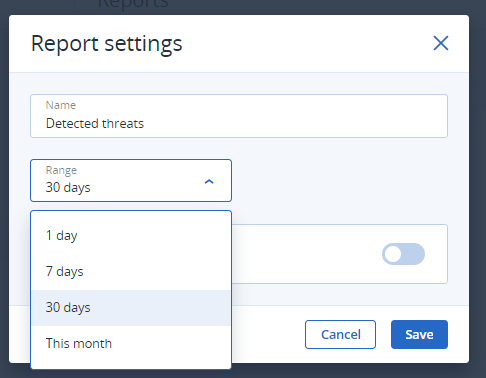
- Just tap on the toggle switch and fill in the information. The recipients, file format, language, days and the time at which it is to be sent.
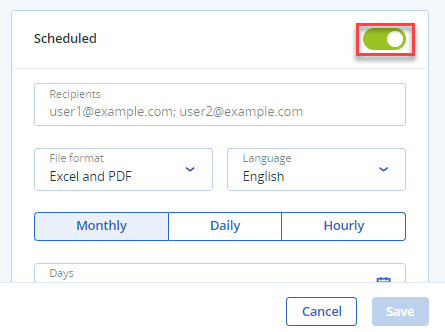
- Click on the “Save” button.
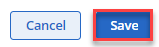
In this way, you can edit the Report settings of Acronis. The reports can be sent via email or downloaded on a schedule. For any help, you can get in touch with our support experts.
