The steps in the following article will show you how to enable or disable cPanel Analytics at the server level. This cPanel Analytics tool tracks how users cooperate with the cPanel and WHM interfaces. It also gathers information on how hosting companies set up their servers.
Follow the steps to enable or disable the cPanel Analytics feature at the account level:
1. Log in to the WHM.
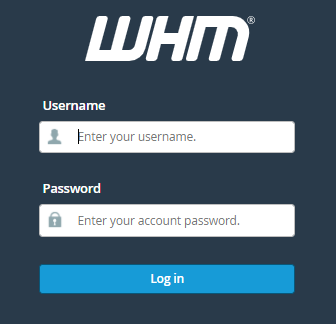
2. Select the “Server Configuration” option from the left-hand side of the screen and click on the “Configure cPanel Analytics” option.
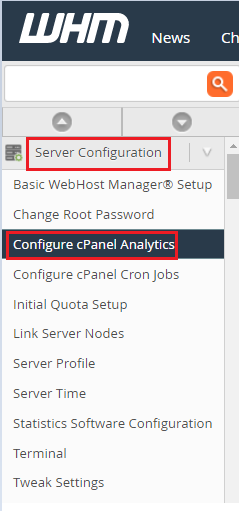
3. Then, to enable the option, slide the switch to the right side, and vice versa to disable it.
a) Disabled slide switch.
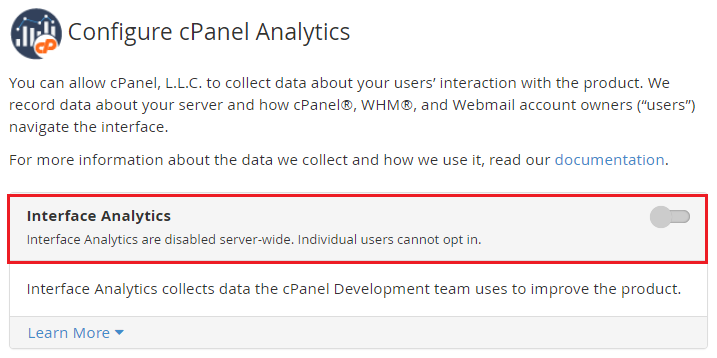
b) Enabled slide switch.

4. When you enable “Interface Analytics”, as illustrated in the figure below, you can collect the following types of data.
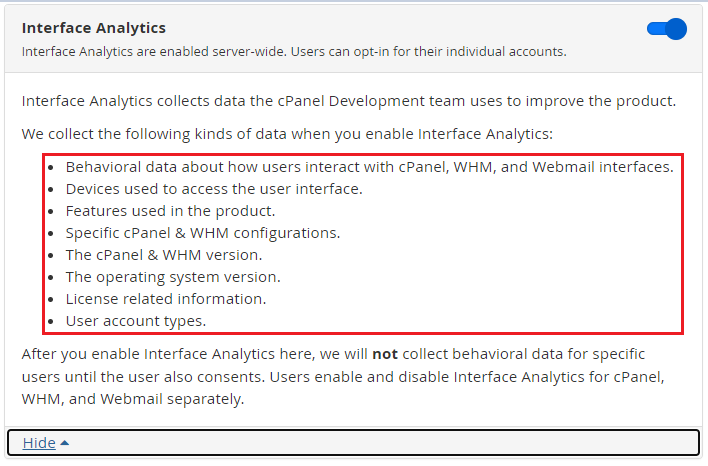
This way you can easily enable and disable the cPanel Analytics feature.
We hope this information was useful. We also have a knowledge base area that you can use. Numerous knowledge bases might assist you in resolving your problems. You can also choose from the most up-to-date Web hosting plans. Please don’t hesitate to contact us because we are available 24×7. you found it to be very easy. Feel free to contact our support team 24×7.
