You can save time by importing email accounts instead of adding email accounts or forwarders separately in cPanel.
This guide explains how to import email accounts into cPanel.
Follow the steps-
- Log in to the cPanel account.
- Select the “Email” section and click on the “Address Importer” sub-option.
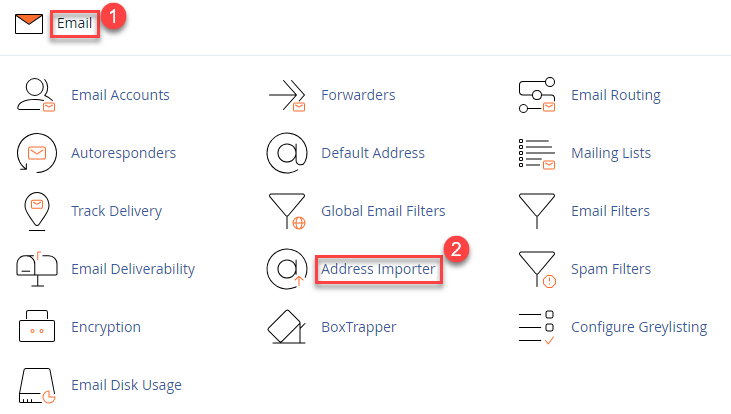
- You will enter a new page consisting of two steps.
- Select “Email Accounts” in the first step.
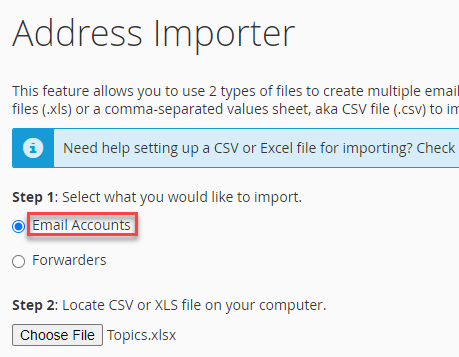
- In the second step, find and choose a CSV or XLS file on your computer.
- As soon as you choose the file, the third step will appear.
- Select the delimiter such as comma, space, semicolon, tab, or any other.
- Tick the box named “Treat the first row as column headers”, if you want cPanel to overlook the first row of your file.
- Click on the “Next” button.
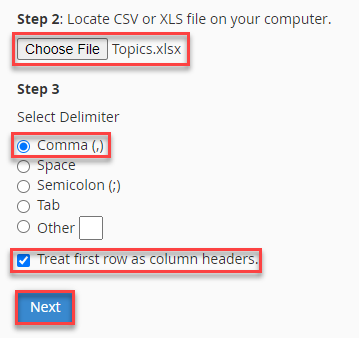
- You will be taken to a new page.
- Step1- Select the header from the drop-down in the table.
- Step2- Select domain for the email accounts.
- Click on the “Next” button.
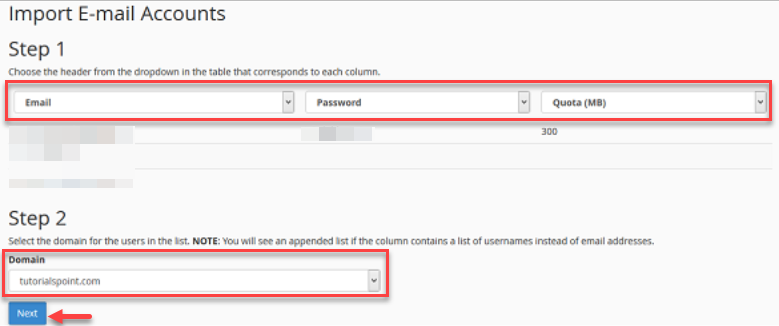
- Finally, click on the “Finish” button.
- You will get a progress message as “Performing Import, please be patient”.
This way, you can import email accounts in cPanel.
