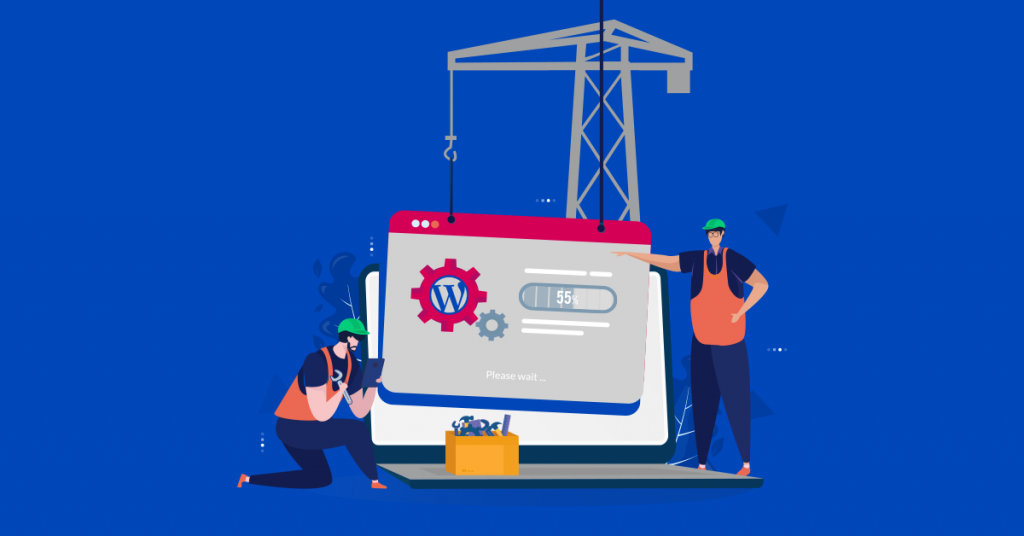
Websites require a theme or template to create a site. They provide a site’s layout, style, and color scheme, as well as a range of other features and customisations. WordPress comes with default themes already installed, but most users prefer to choose a new one that is more suitable for their website. While there are thousands of free themes available in the WordPress repository, many website owners choose third-party themes, some of which are tailored or customised for them.
In this tutorial, we’ll explain how to install a third-party WordPress theme to your website.
Install third-party WordPress theme –
Before you begin installation, you must first purchase a third-party theme from a developer or theme store and download it to your computer. The folder you download will be compressed to make the contents smaller and should be in a.zip file format (eg mytheme.zip). You don’t need to unzip the file on your computer.
For backup and restoration purposes, you should save a copy of your theme on your computer or in another storage solution in case you need to reinstall it in the future.
- Log in to your WordPress Dashboard.
- Scroll down to Appearance > Themes.
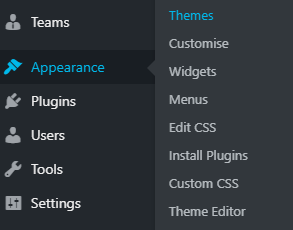
- When the theme page opens, click on the Add New button at the top of the page.

- When the next screen opens, click the Upload Theme button at the top of the page.

- When the upload screen appears, click the Choose File button. This opens a dialog box from where you can locate and select the theme’s .zip file on your computer.
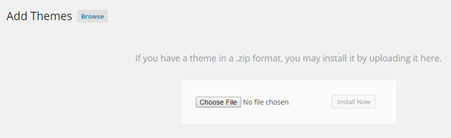
- Select the file and click Open.

- Once you have clicked open, click on the Install Now button.
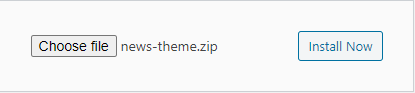
- Your theme will now be installed on your website.
- To activate the theme, navigate back to Appearance > Themes where the theme will be displayed in the list of installed themes. Find the theme and click Activate.
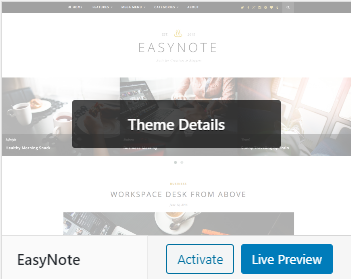
- Once activated, the appearance of your website will change to that of the new theme. Differences between the way the new and old themes display content may mean you need to make adjustments to your site using the Appearance > Customise or Appearance > Theme Options.
Done!! In this way, you can install third party theme on your website.
If you require guidance on installing a theme from WordPress repository, then please refer our article on How to Install a Theme from the WordPress Repository
