In this article, you will understand how to scan Domains using ImunifyAV in Plesk. ImunifyAV comes in three editions: free, premium, and shared hosting edition. It examines the content of websites and detects viruses in free mode. It can also clear up the discovered malware in paid mode.
To scan Domains using ImunifyAV follow these steps:
1. Log in to WHM.
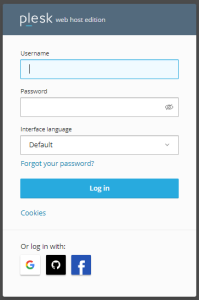
2. Find the “ImunifyAV” option under “Links to Additional Services” and select it.
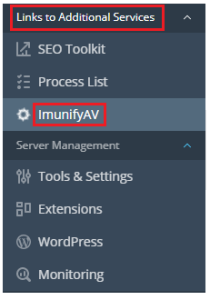
3. You will enter a new page.
4. Here you can select a specific Domain or you can scan them all at a time.
5. To scan all domains, select the “Scan All” button.
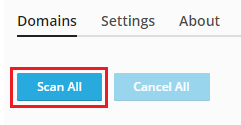
6. To scan a single domain, find the “Actions” column and click on the green colour arrow button.
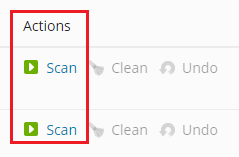
7. It’ll begin scanning. It’s marked “Progress” with a percentage.
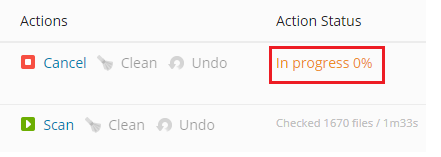
8. You can even cancel the scan in between by clicking on the “Cancel” button.
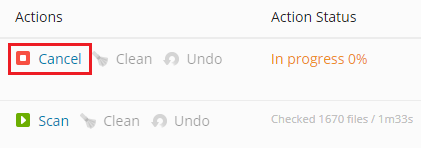
9. Look at the image when you click on the “Select All” option. The first one starts scanning while others are “Queued”.
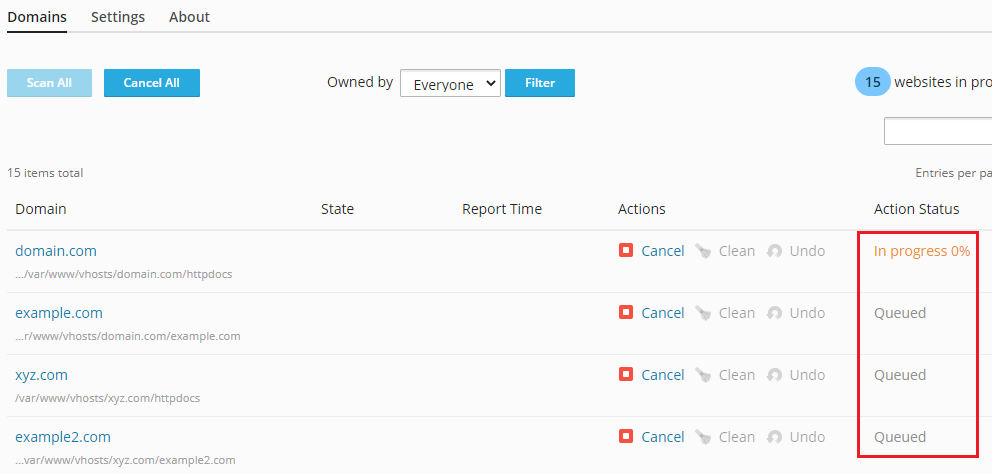
10. One by one the domains are scanned. If the scan is “Clean” you can see it under the “State” column.
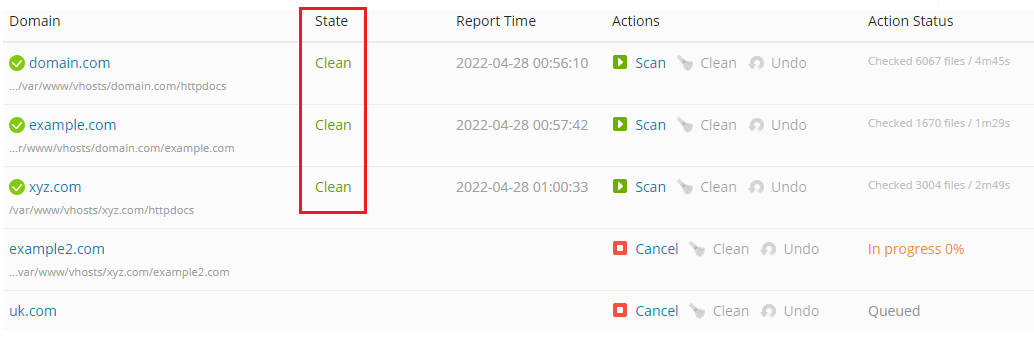
Our conversation came to a close at this point. I hope you enjoyed our article and that you are now able to scan domains with ImunifyAV.
Check our Knowledge Base section on a regular basis for more articles like this. To check our affordable and reliable Windows Shared hosting plans, please visit our website and initiate a live chat.
