Plesk is one of the most used Control Panels. And this post will show you how to update Plesk’s password.
The procedure for updating the password:
1. Log into Plesk.
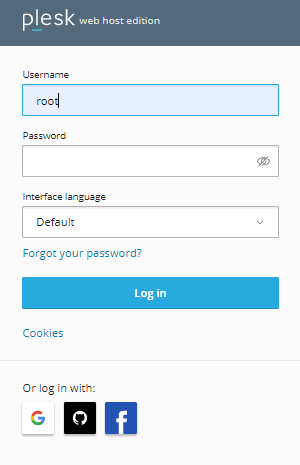
2. From the left-hand side of the screen, choose “My Profile“.
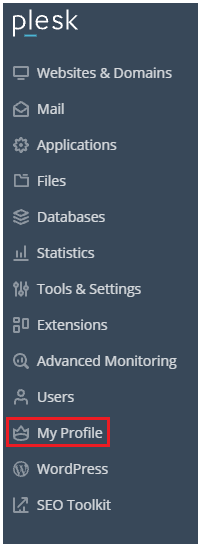
3. In the Password section of the Plesk Preferences, type the New Password.
4. Your password must be alphanumeric, meaning it must include a combination of capital and lowercase letters, digits, and special characters.
5. If you prefer to use an auto-generated password, select Generate. The Password and Confirm password boxes are immediately filled with the random password.
6. To see the password you typed, click Show.
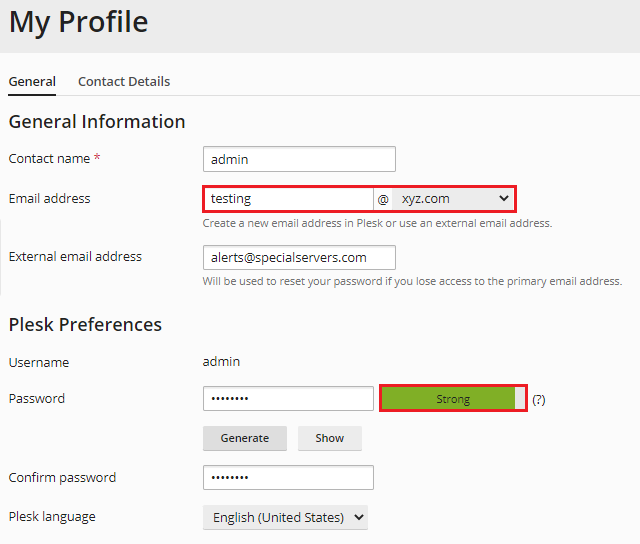
7. Click the Apply and Ok buttons.
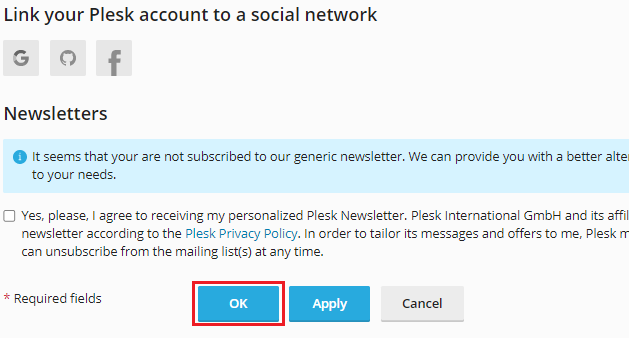
We hope you understood everything. Wasn’t it simple to change Plesk’s password? If you have any problems, you will undoubtedly appreciate our assistance. Check out our most recent Web hosting plans right now.
