The following tutorial will show you how to configure and manage crontabs in Plesk, windows hosting control panel. Crontab will allow you to automatically run scheduled tasks on the server, and if selected, you will receive an automatic email showing the results.
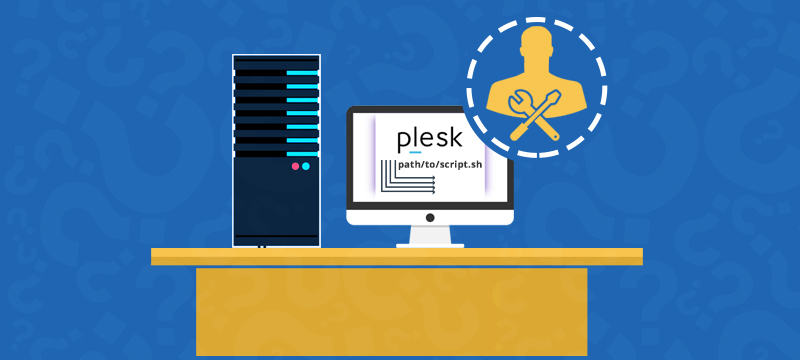
Step 1: Login into your Windows Plesk control panel home, navigate to Additional Tools and click on Scheduled Tasks.
Step 2: Select the name of the user for whom you wish to manage the crontab and click on the “Next” button.
Step 3: Likely, you will see two options Schedule New Task & Preferences. Click on the Preferences option and enter the desired email address where you wish to send the cron reports and hit the “OK” button. See image below:
How to Set up a New Cron Job?
Step 4: Click on the Schedule New Task option. It will come up with a new page saying Editing the Crontab task for (username). See the image below:
Step 5: Enter the following details:
- Switched on: Make sure the box is checked.
Enter the specific parameters in the following to set the frequency of the task.
- Minutes: Enter the desired minutes
- Hour: Enter the desired hours
- Day of the Month: Enter * to select a whole month.
- Command: In this field, enter the path of the file that will execute the crontab. For ex: usr/bin/python-s/var/mailman/cron/checkdbs , and click on OK button.
Once you click on the OK button the page will reload and display a new page conveying the message “Information: New task has been scheduled.” Below that message, you will see that a new task has been scheduled and set up as shown in the image below.
If you want to edit the existing task simply click the existing task to edit it or if you want to suspend the existing task tick the check-box and click on the Remove button.
Once you hit the remove button it will show you a confirmation page.
To confirm the removal of the task tick the checkbox and hit the OK button. It will again show you a message saying “Information: Scheduled task has been removed.”
Now, you are able to manage crontab in Plesk. Good Luck !!
